How to Track Student Activity
You can view student progress statistics for all your courses in EDU. This will help you understand how difficult or easy your course is and track your students’ performance. You can also monitor student engagement, payments, questions, tests, and certificates received.
Statistics in the "Analytics" Tab
To view statistics, go to the "Statistics" > "Analytics" tab.
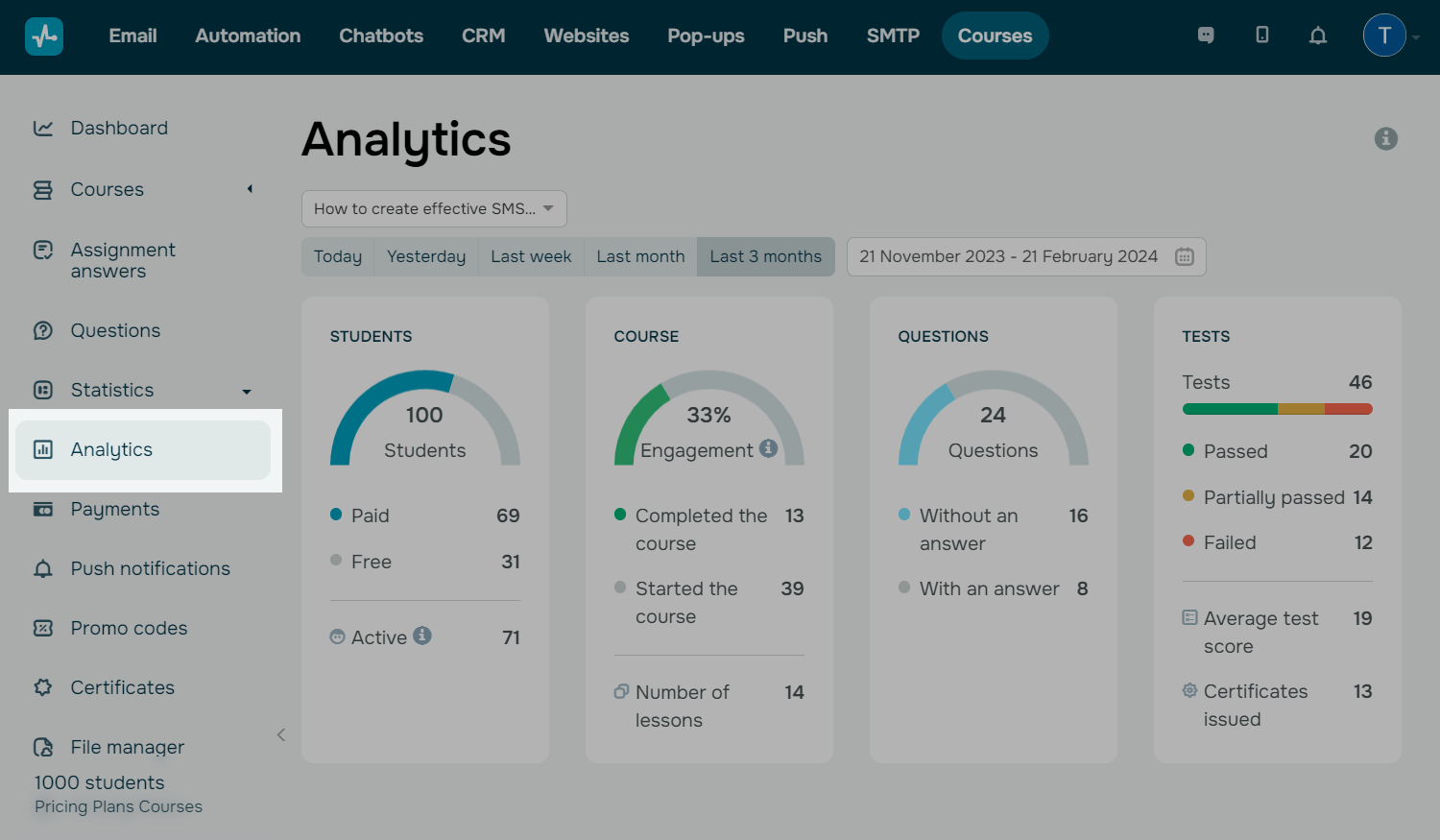
Select a course for which you want to view statistics.
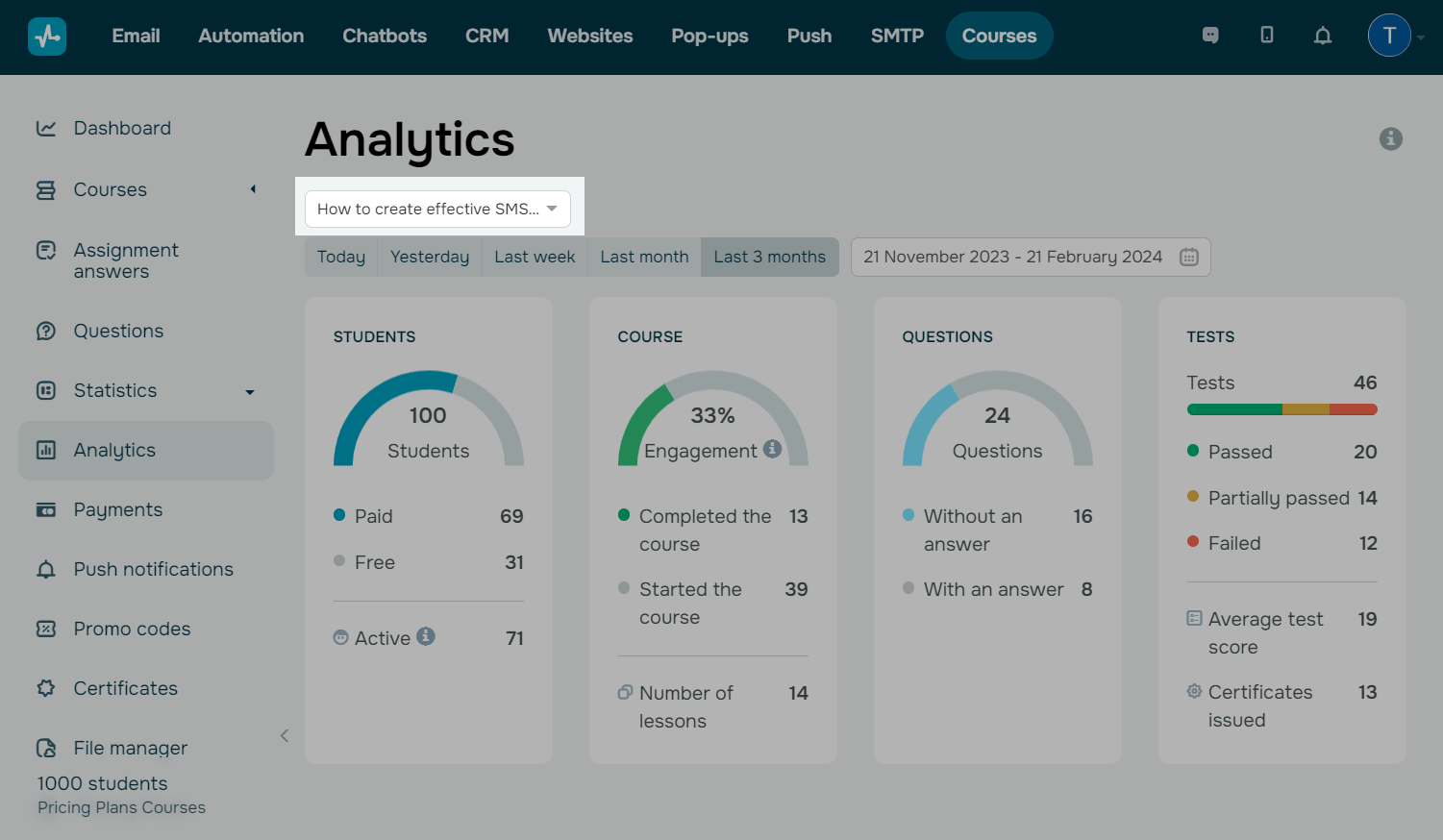
Select a period for which you want to view statistics: today, yesterday, last week, last month, or the last three months. You can also enter specific dates. You will see all of your online course statistics for the selected period.
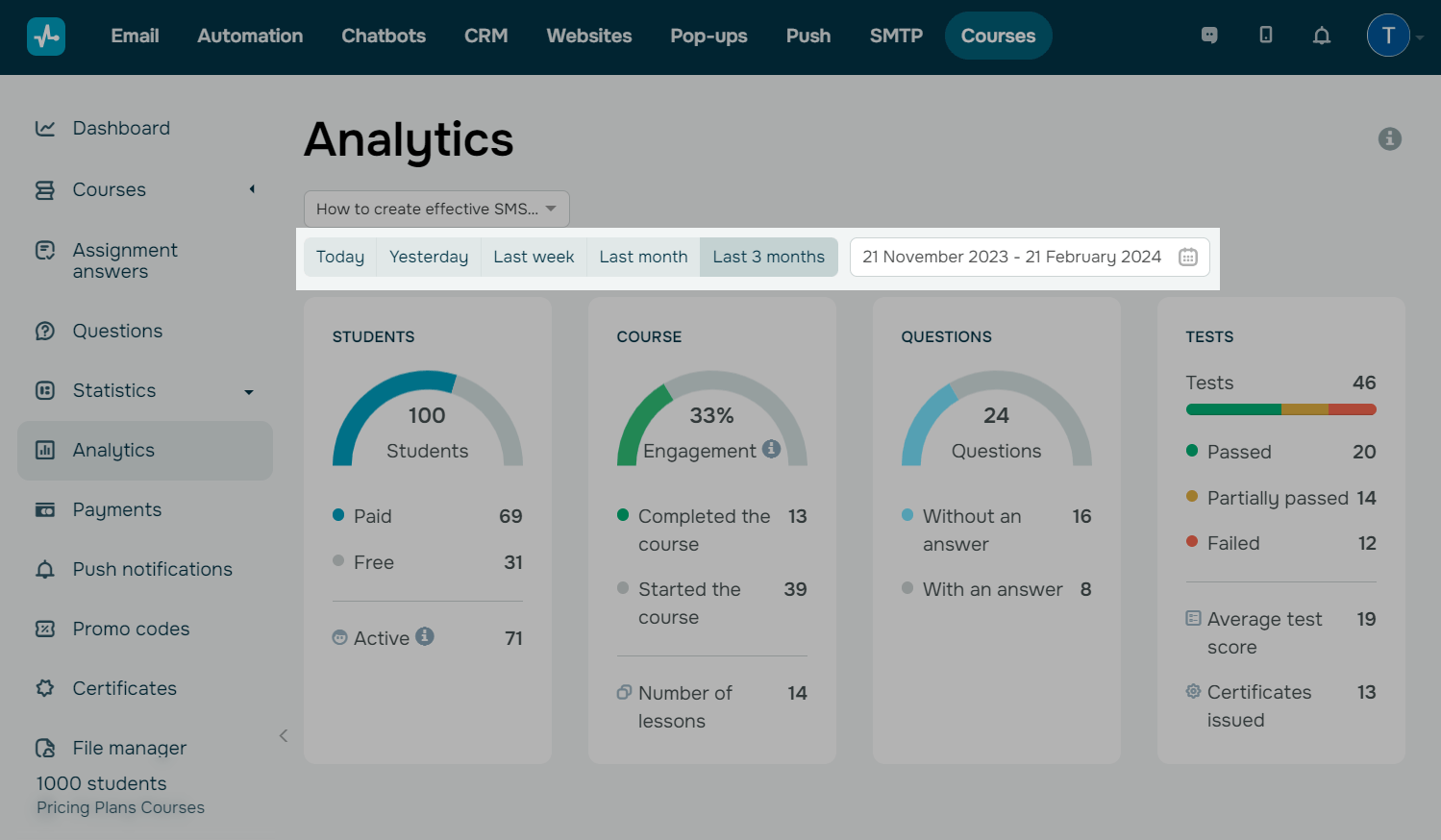
Student Statistics
The first chart shows your total number of students, including those who paid for the course (“Paid”) and those who study for free (“Free”). At the bottom, there is a number of active students who opened your course at least once or started taking it.
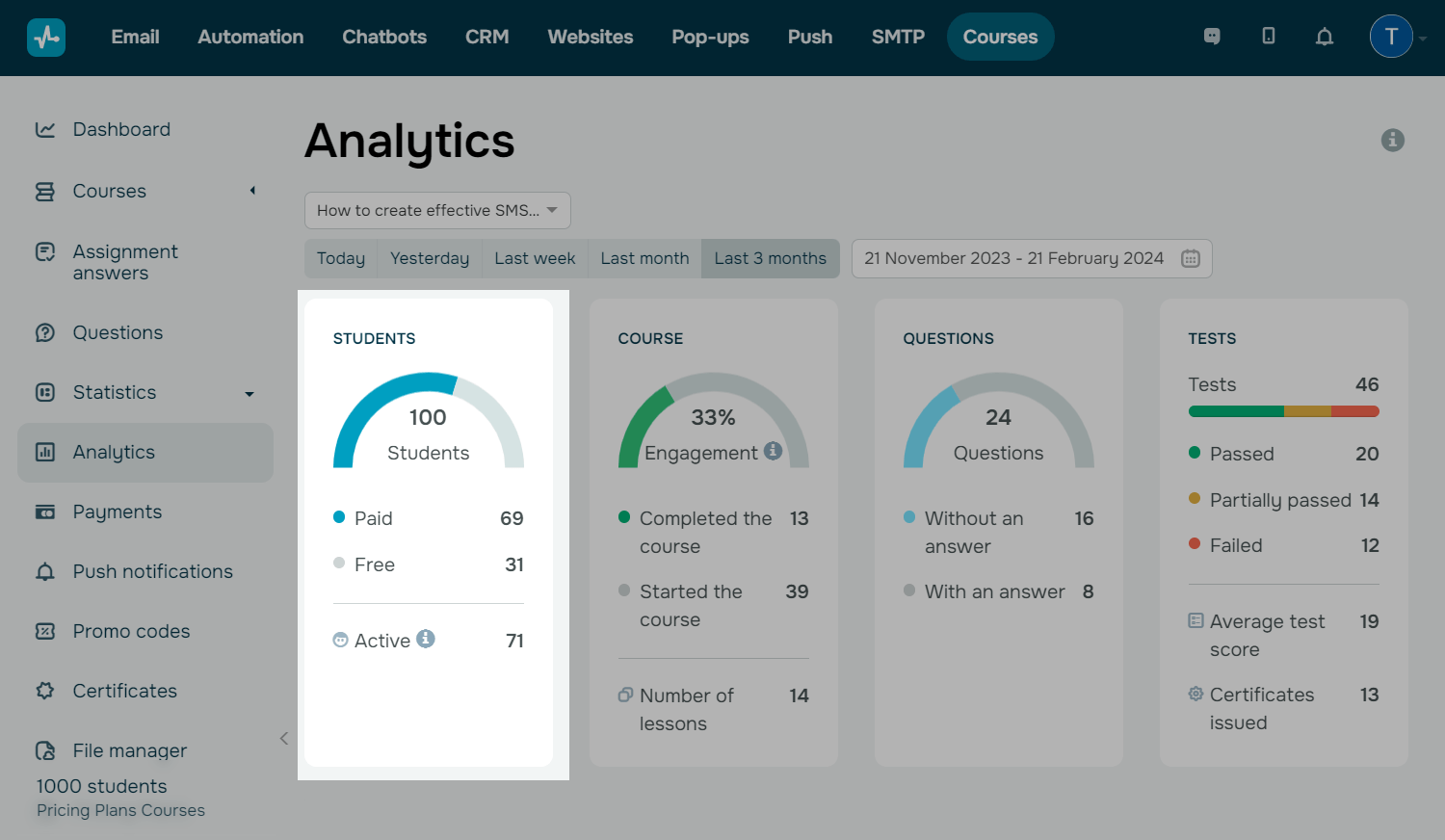
Course Statistics
The second graph shows your student engagement — this is a ratio of those who started taking your course and those who completed it. The number of lessons includes the lessons your students took during the selected period.
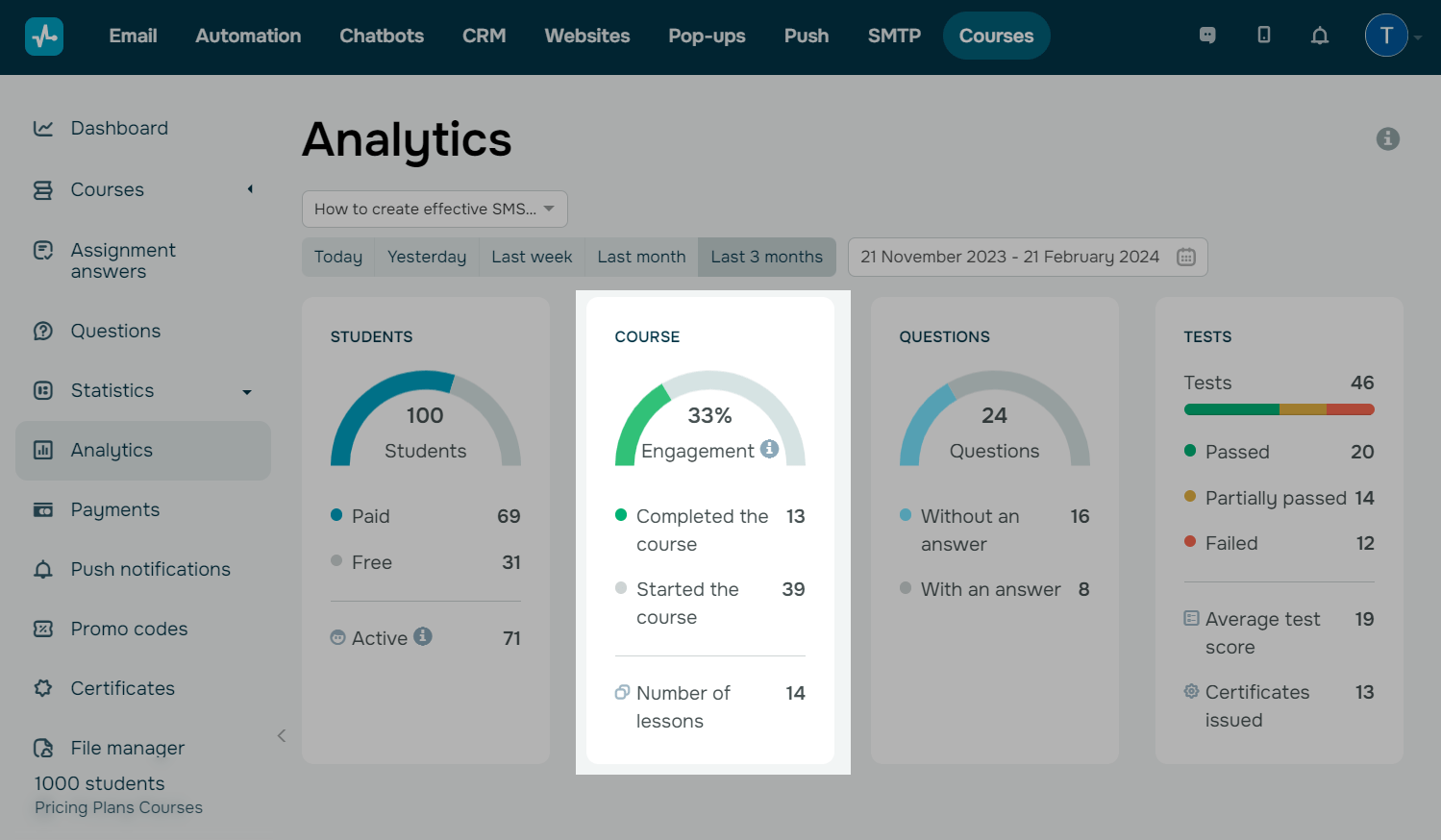
Question Statistics
In the third chart, you can see how many questions students have asked and the ratio of answered and unanswered questions.
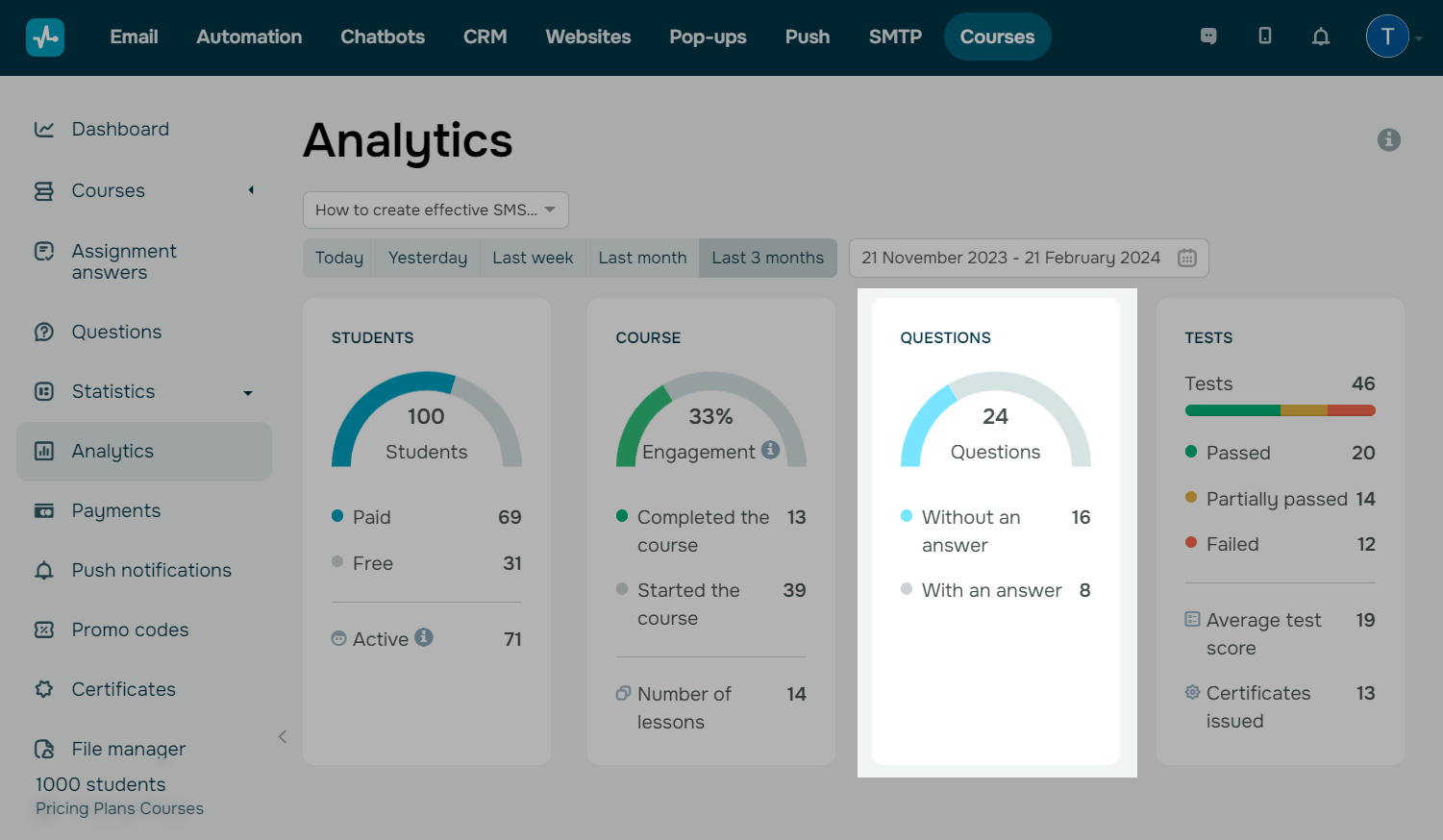
Test Statistics
On the right, there is a block with statistics on tests. The top indicator shows the total number of tests, and the lower ones categorize them.
Passed: this indicator means that a test was passed and a passing score was reached.
Partially passed: this indicator means that a student has started taking a test but has not finished it yet.
Failed: this indicator means that a student took a test but did not reach a passing score.
The same block shows the average test result and the number of issued certificates.
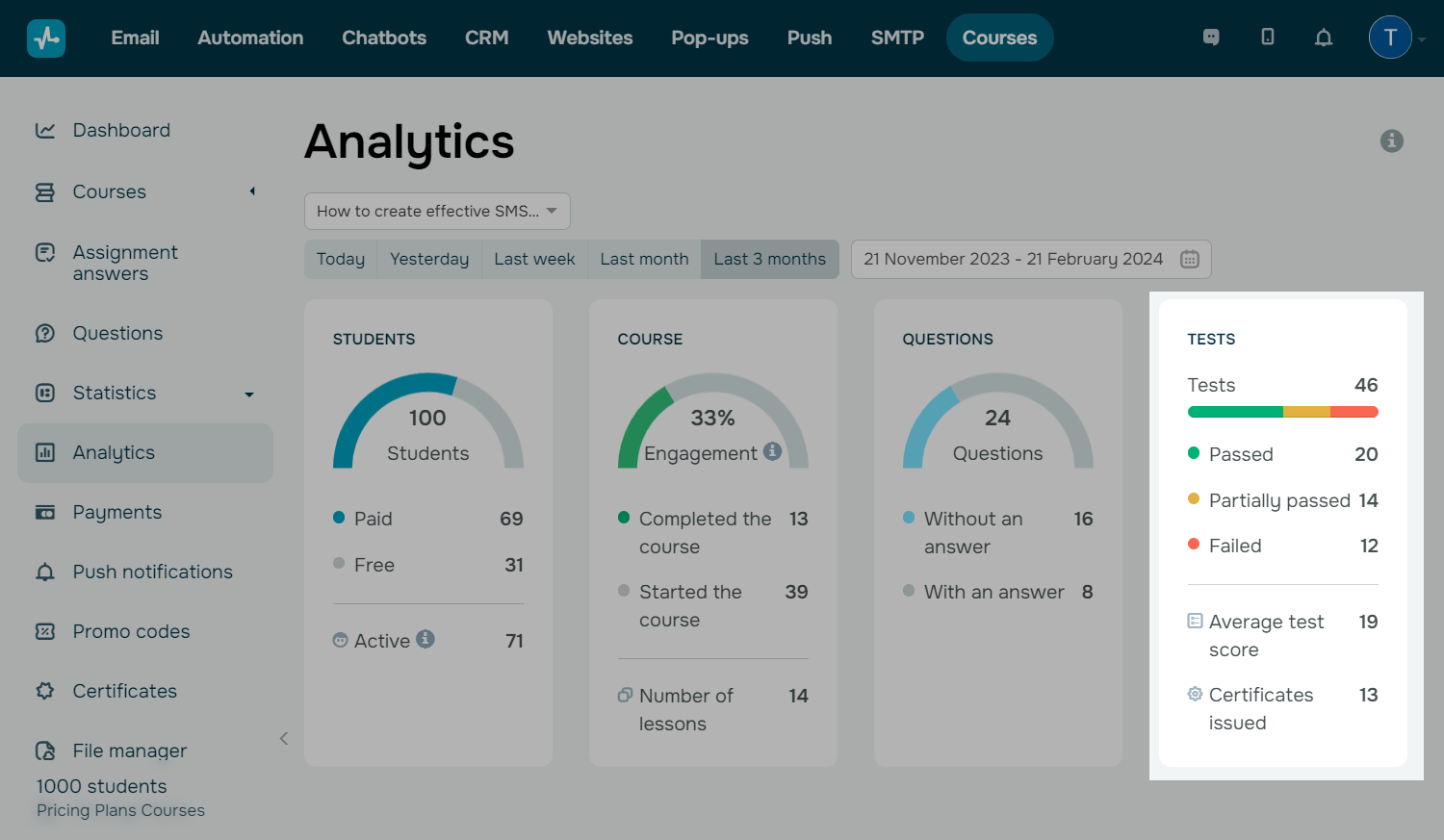
Course and Test Statistics
In the corresponding tabs below, you can see how well your students coped with each lesson and test.
In the "Lessons" tab, you can see the following indicators for each lesson:
Opened: this indicator displays the number of students who opened a lesson but did not finish it.
Finished: this indicator displays the number of students who marked a lesson as completed.
In the "Tests" tab, you can see the following indicators for each test:
Opened: this indicator displays the number of students who opened a test but did not take it.
Passed: this indicator displays the number of students who reached a passing score.
Failed: this indicator displays the number of students who did not reach a passing score.
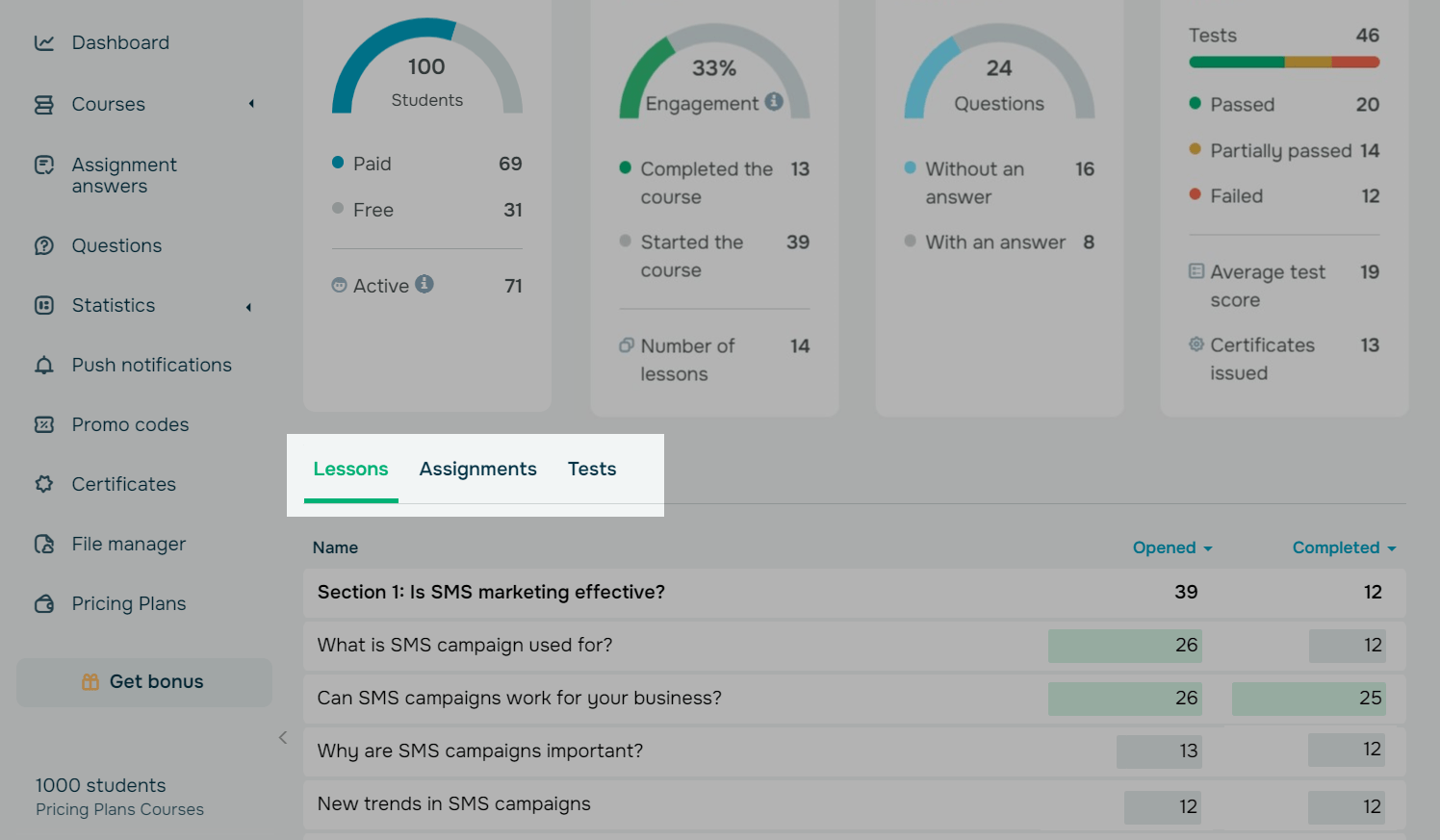
Statistics in the "Overview" Tab
You can also see the progress of each student in the desired course in the "Overview" tab. You can see a list of enrolled students and their details: name, status, payments, assigned tags, and points scored for the course.
Read more:How to Manage Student Information.
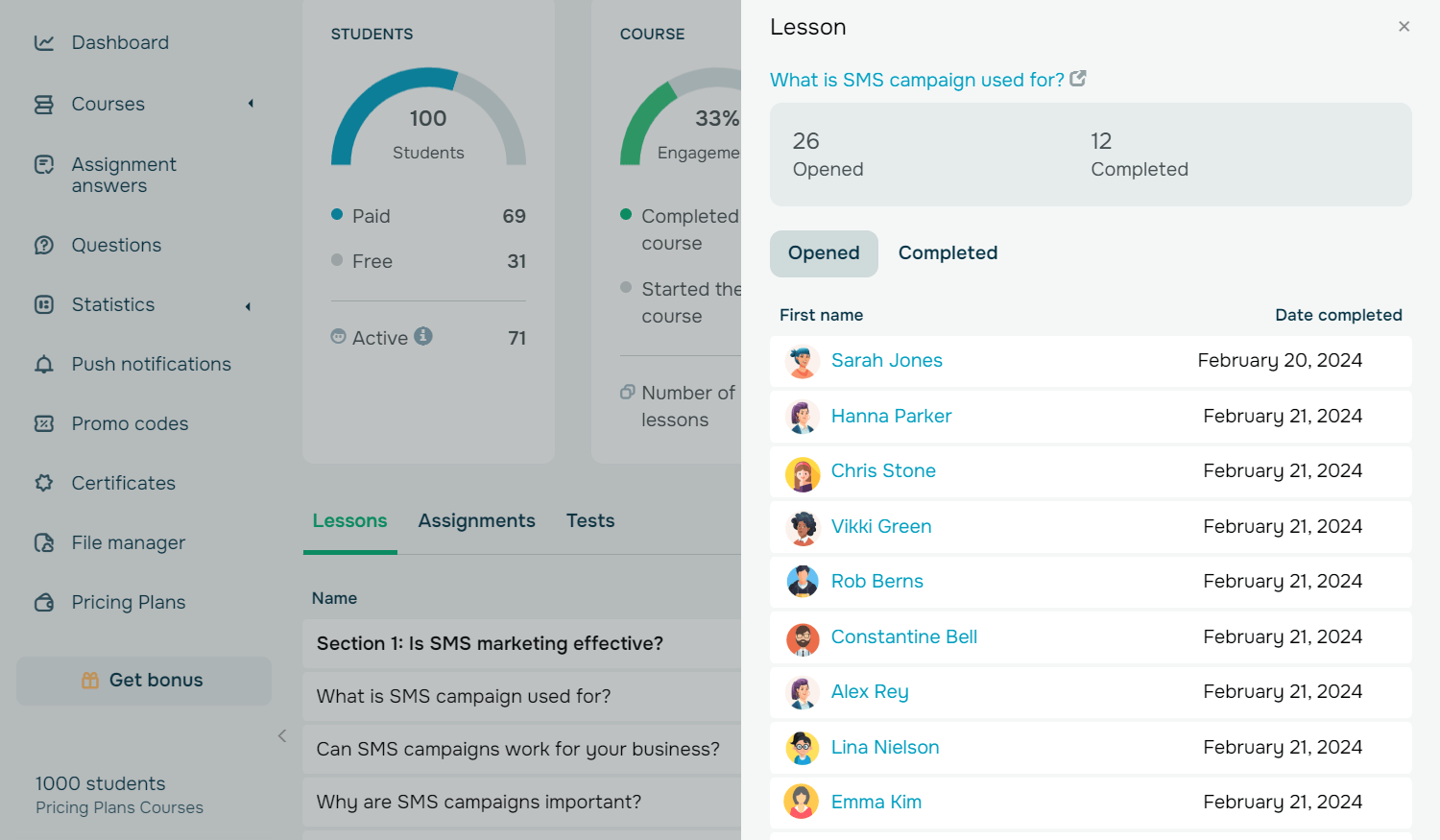
Last Updated:23.02.2023
Sign up with
Sign in with Facebook Sign in with Google