How to Distribute User Access Levels
This function is useful for anyone who:
- sends campaigns to outsource maintenance;
- wants to provide access to sending campaigns while restricting access to mailing lists;
- hires a designer to design a template;
- provides the results of campaigns to a marketing specialist for analysis;
- keeps accounting with the help of a specialist who conducts all payments and monitors the cash flow in the account.
The distribution of user roles is currently available for ourEmail,Push, andSMTPservices.
How to Grant Access to Your Account
Go to the “Users” tab in your account settings and click theInvite a new userbutton.
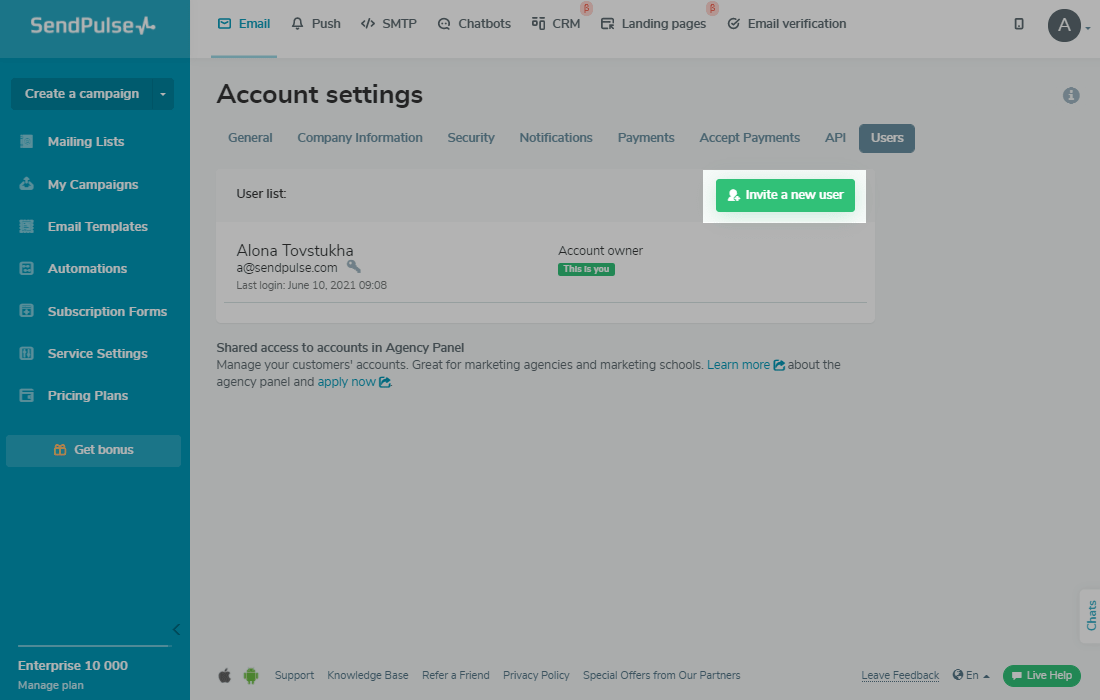
Fill in the contact information fields for the user you are inviting to the team.
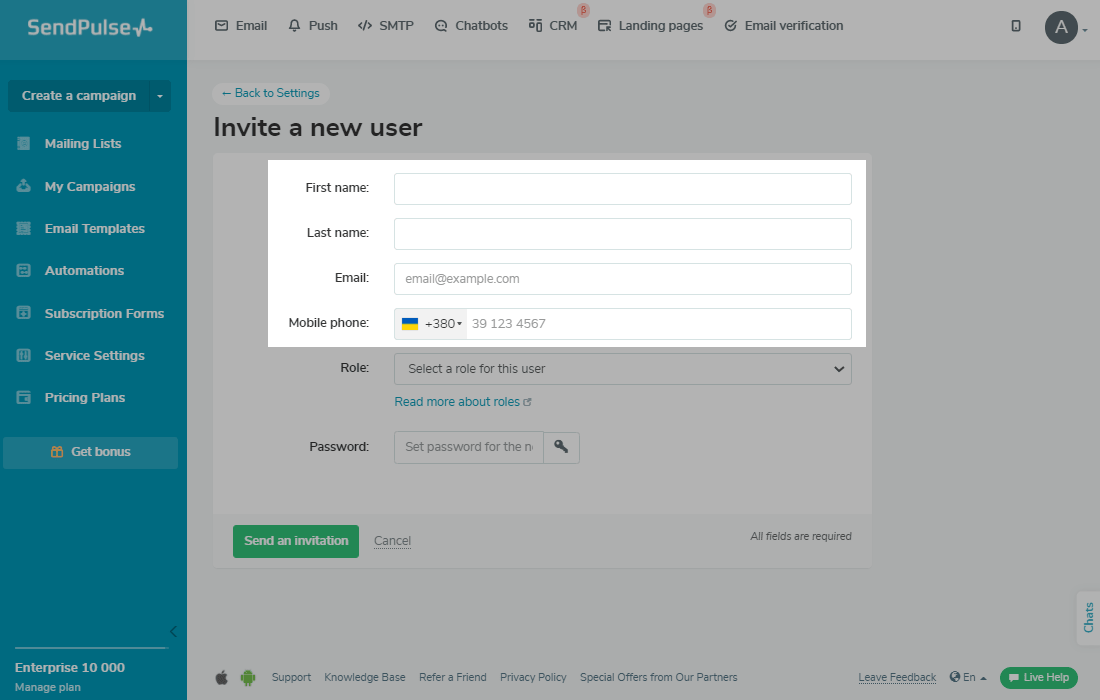
Select a role and enter a password for the account.
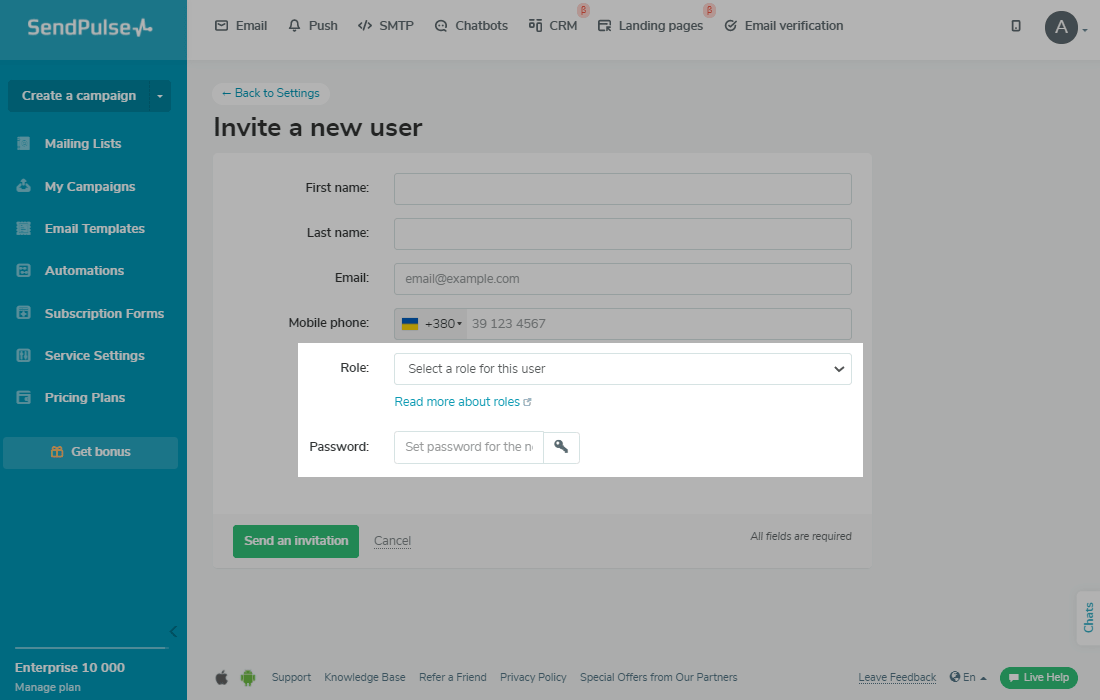
Click theSend an invitationbutton.
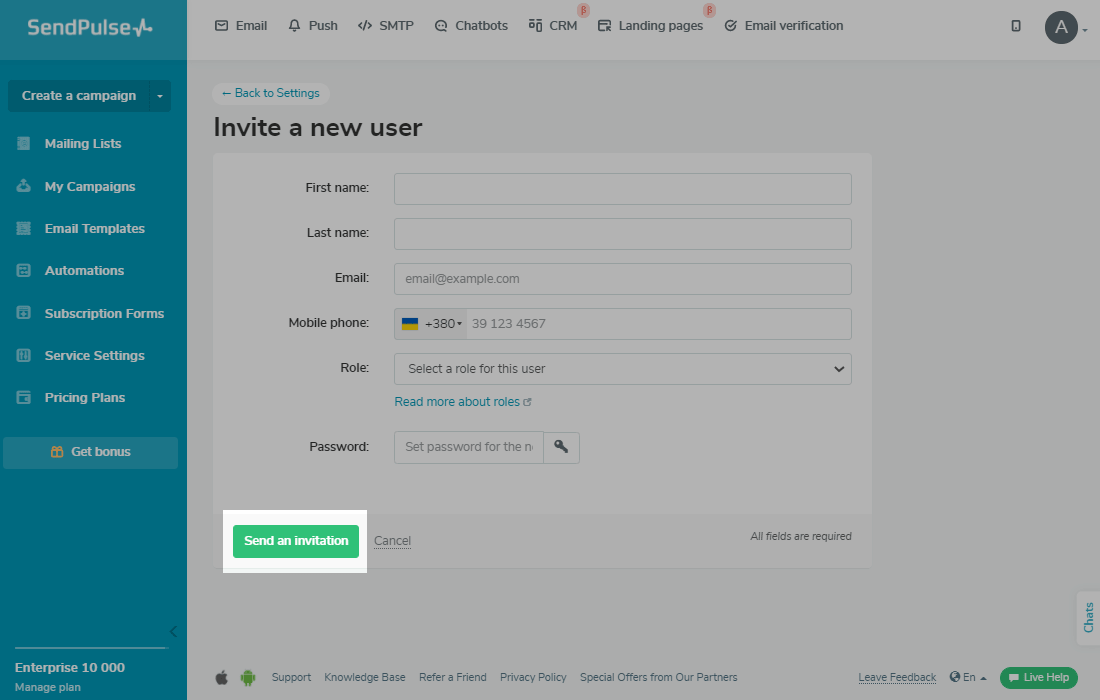
After sending an invitation, the user will receive an email with a confirmation link. If the link in the email does not work, the user can go to their personal account and enter the invitation code from the email.
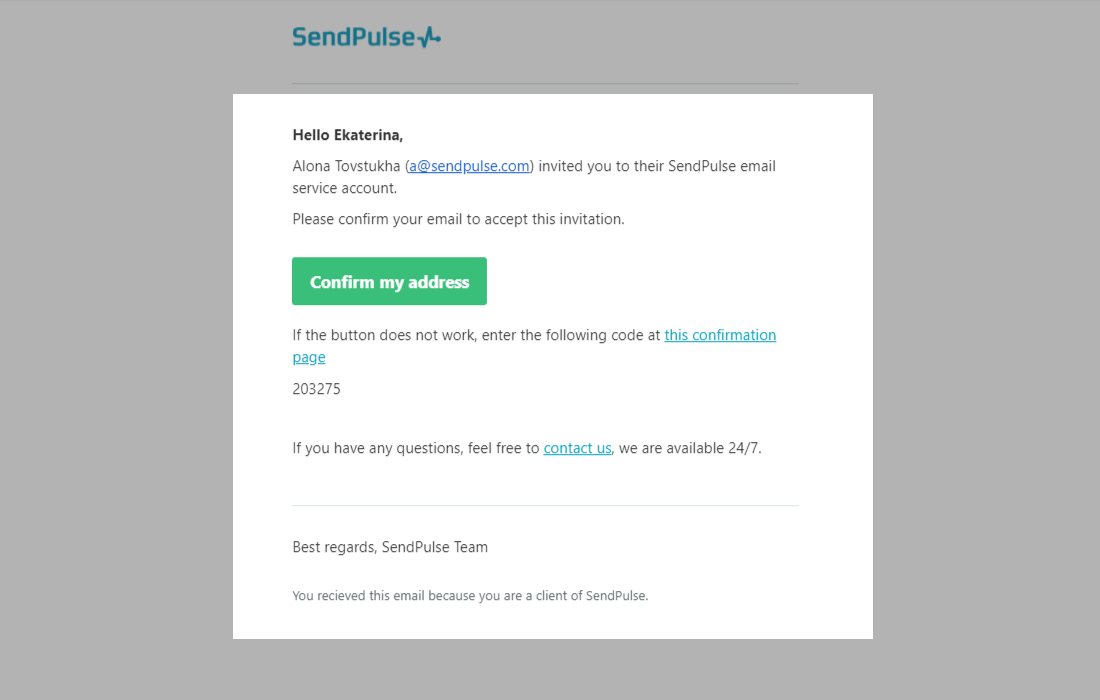
Role Types
There are several user roles available in the service: designer, accountant, analytics expert, editor, manager, and superman.
Let’s review each of them in more detail.
Designer
A Designer has access to templates, email subscription forms, and can view campaigns. Mailing lists, email campaign setup, and all of the other account sections are not available for the designer.
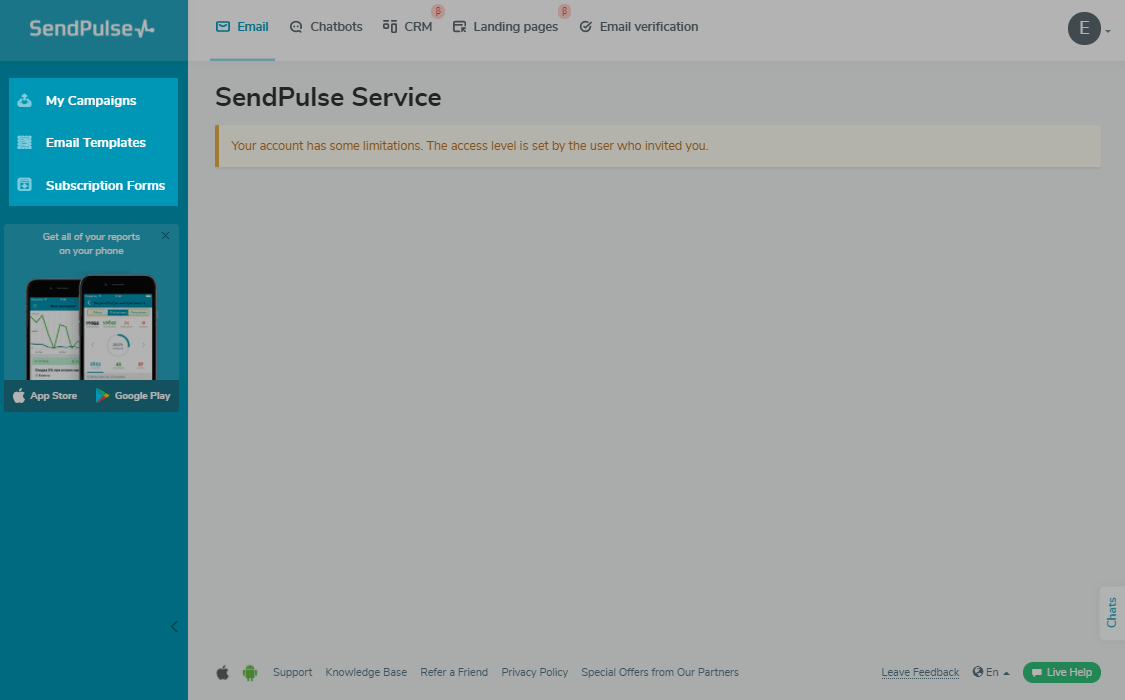
Accountant
An Accountant has full access to pricing plans, your account balance, payment history, and can change pricing plans and pay for various services.
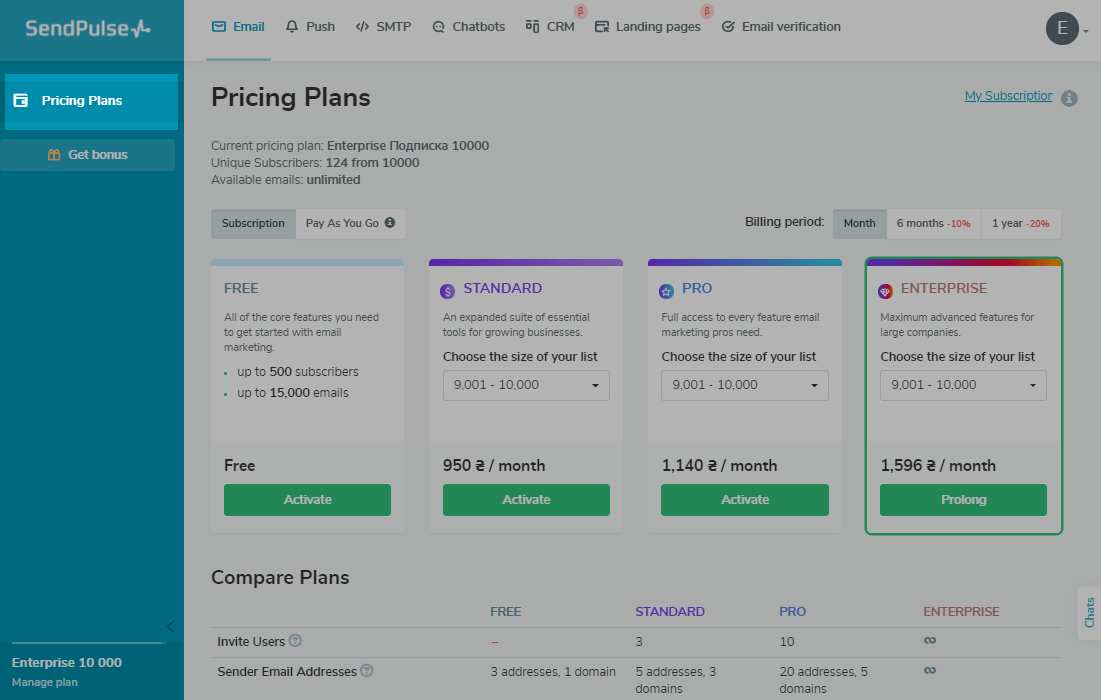
Analytics Expert
An Analytics Expert has access to mailing lists, campaign statistics, automations, A/B tests, and email templates (without permission to edit/delete/create templates). An Analytics Expert can also viewsplit-tests, email series, see SMTP service data, but cannot change settings.
AnalyticsExperts can't see the account balance or pricing plans, and can't export subscribers from Automation360.
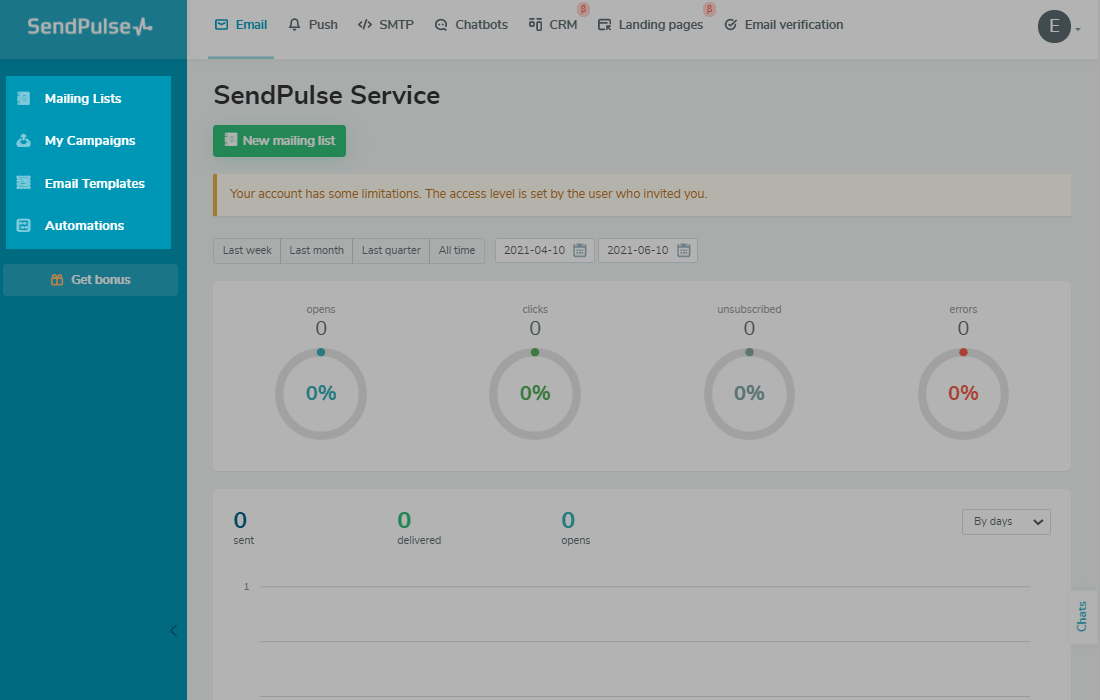
You can limit access to your mailing lists for Analytics Experts. To do this, go to your account settings, in the "Users" tab, select a user, mailing lists, and access level.
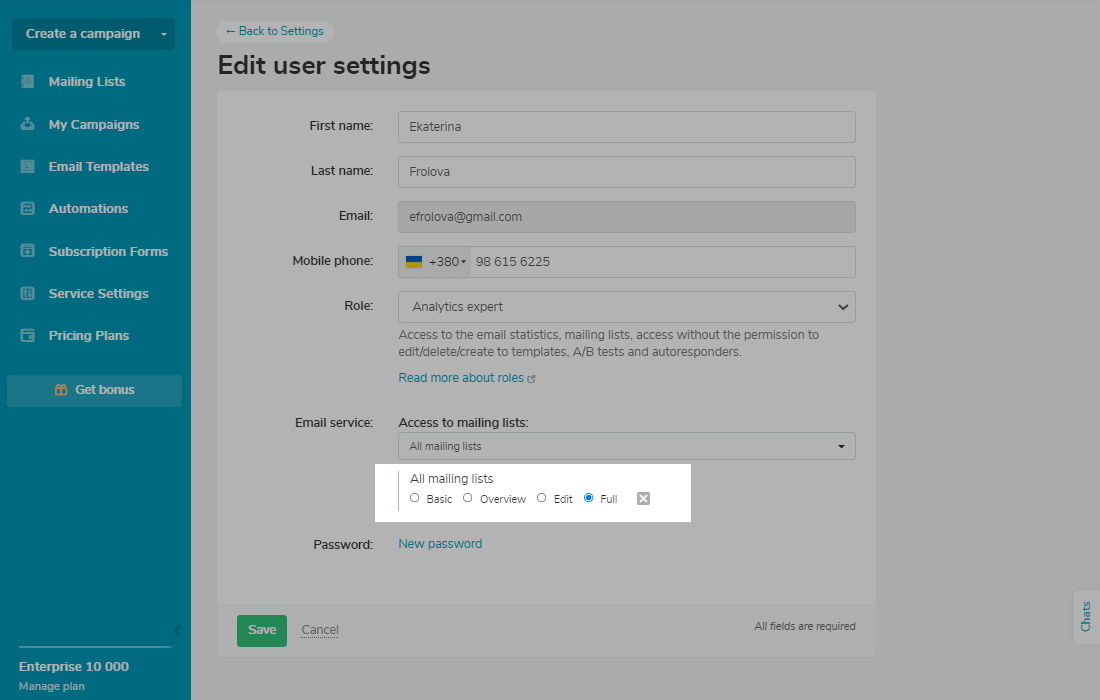
There are several mailing list access levels:
- Basic. The user can see a list of mailing lists, as well as the number of subscribers.
- Overview. The user can view the email addresses in each of the mailing lists.
- Edit. The user can add and delete subscribers' addresses.
- Full. Unrestricted mailing list access.
Editor
An Editor has the same rights as an Analytics Expert and has access to creating campaigns, templates, A/B tests, and automations.
The following sections are also available for the Editor: SMS sender name, sender email, unsubscribe links, unsubscribe page, moderation section, and white label (only in playback mode).
The Editor can not delete or edit website settings in our Web Push service, change the account password, or turn off tracking in SMTP service.
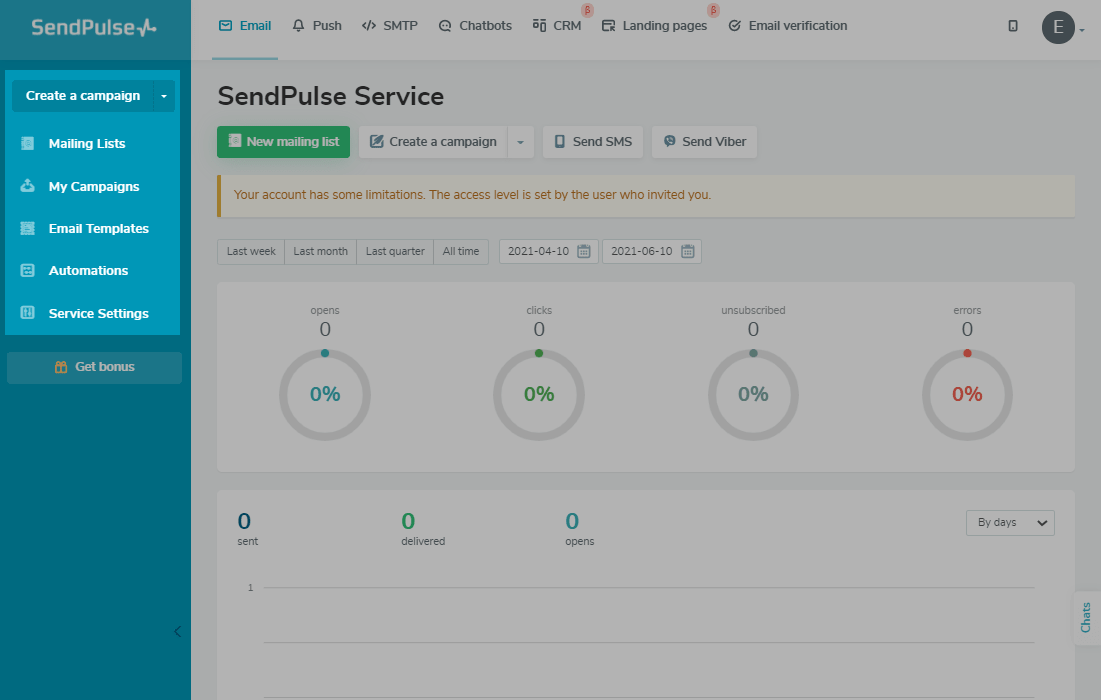
Manager
A Manager has the same rights as an Editor and has access to pricing plans and the ability to create additional users, mailing lists, archives, andsubscription forms.
The Manager does not have access to options such as “Security,” “Notifications,” and “API” in Account settings.
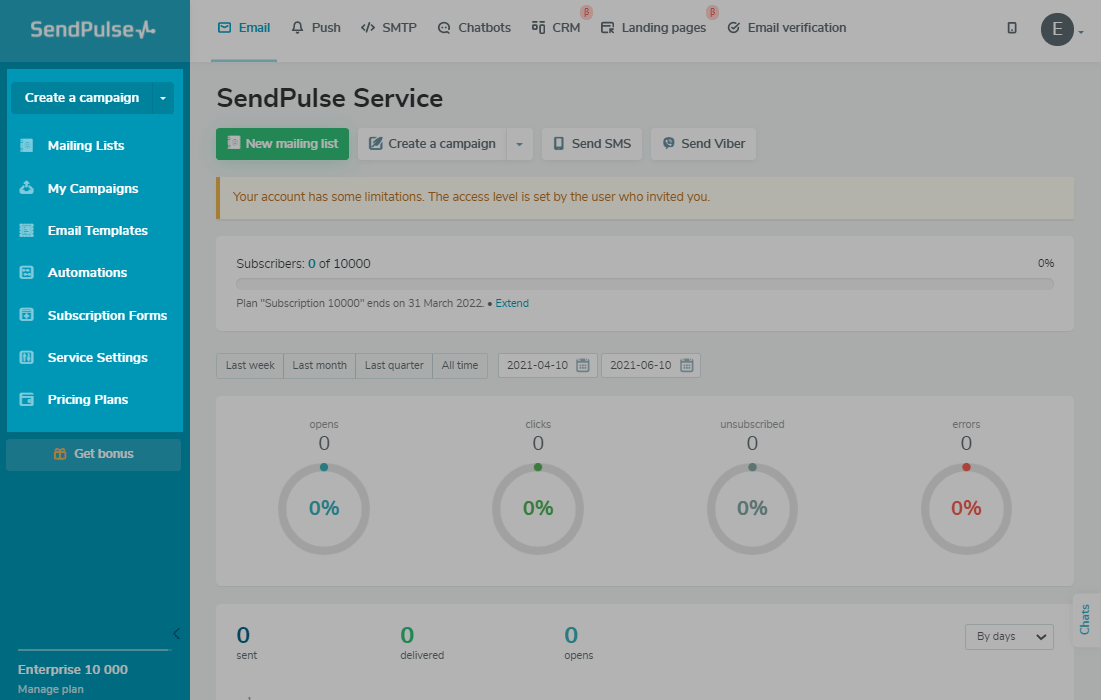
超人
A Superman has full access to all sections.
Last Updated:15.03.2023

Sign up with
Sign in with Facebook Sign in with Google