How to Send a Video Through Email
When sending anemail campaign你应该考虑添加ing interactive features to your emails. Including a video is a great way to draw attention to the contents of the email. Once you choose yourmailing list, it is time to create the email itself.
Step1: Go to the Email Editor
SendPulse allows you to create any email using anHTML editoror a user-friendlydrag-and-drop editor.
The drag-and-drop editor is a handy template builder. It helps create well-structured email templates quickly by simply dragging-and-dropping blocks and customizing them. Find more about how to create an email campaign with the template builderhere.
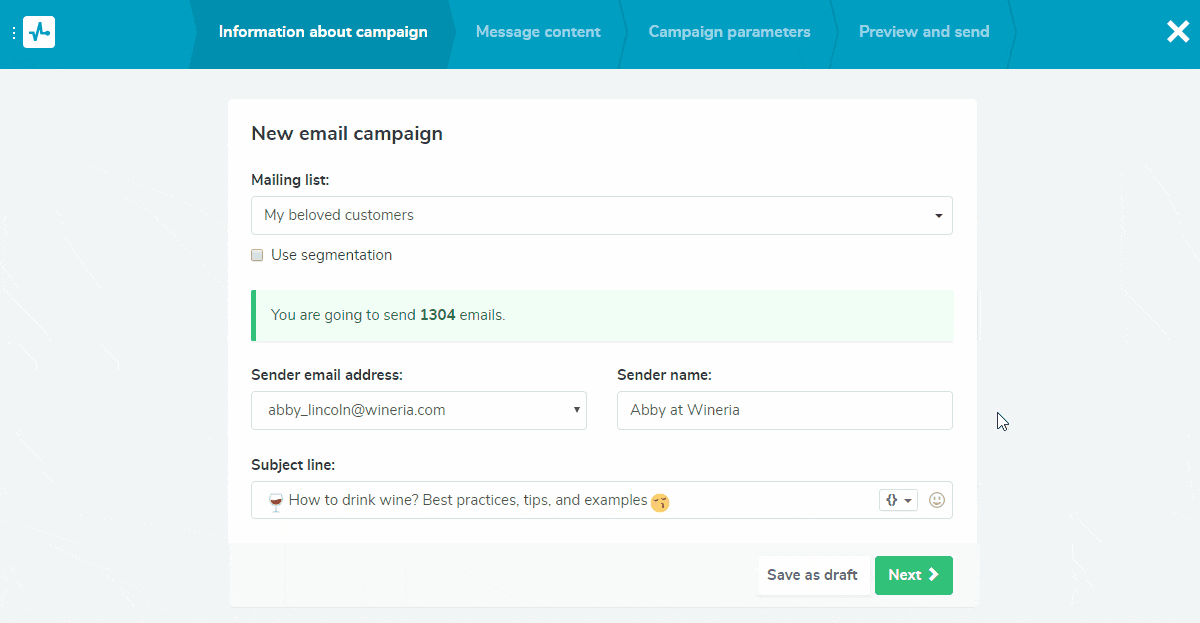
Step2: Insert the Video Element
Drag a video element and place it wherever it fits in the template. Check some tips on email video makinghere.
With SendPulse's drag-and-drop editor, you can combine various text and visual elements to express your individuality with ease and achieve marketing goals.
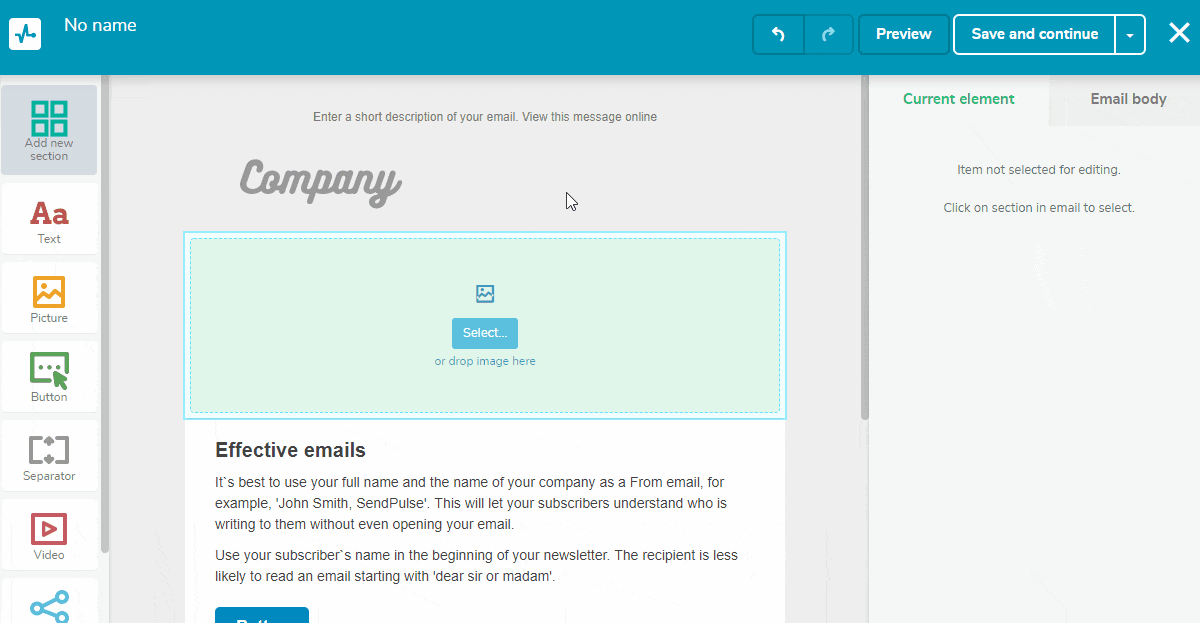
Step3: Set Up the Video Element
Many ESPs do not display playable videos directly in the inbox. But a preview shot of that video, especially with a YouTube play button in the center,improves CTRsignificantly.
Copy and paste the YouTube link in the respective field. Stylize the video element to your liking, customize the inner padding, background color, and contours.
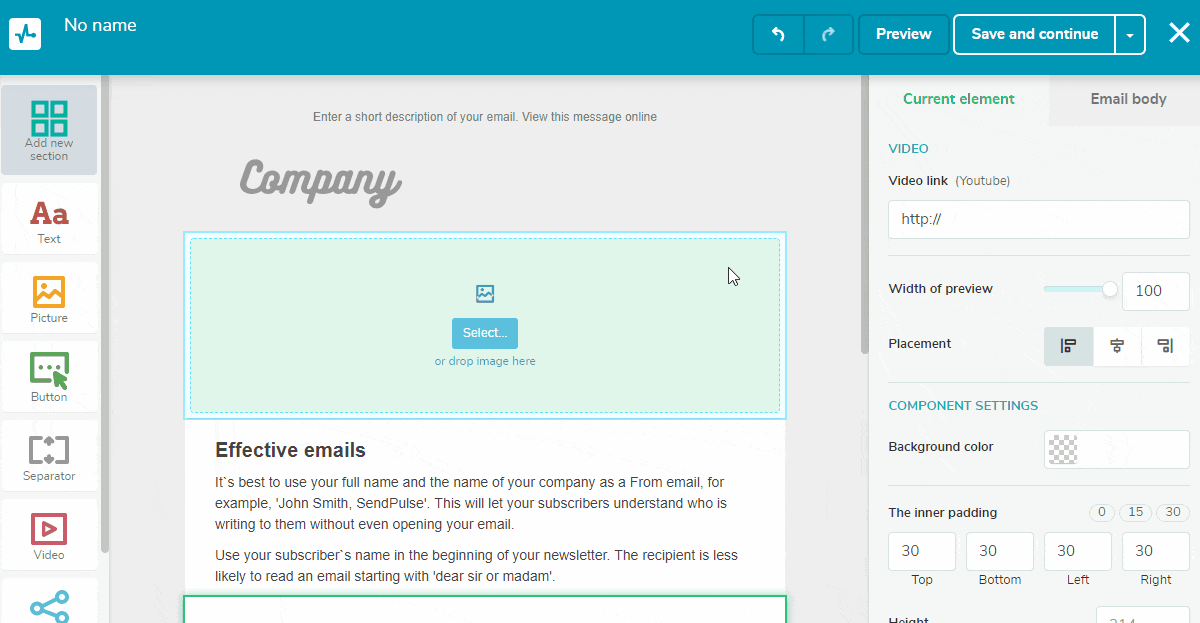
Step4: Test and Launch Email
You can send a test email right from the template builder to your email address. Make sure your video preview is displayed as expected, and the link is working.
Launch your campaign and monitorstatisticsto get the full image of your campaign’s success.
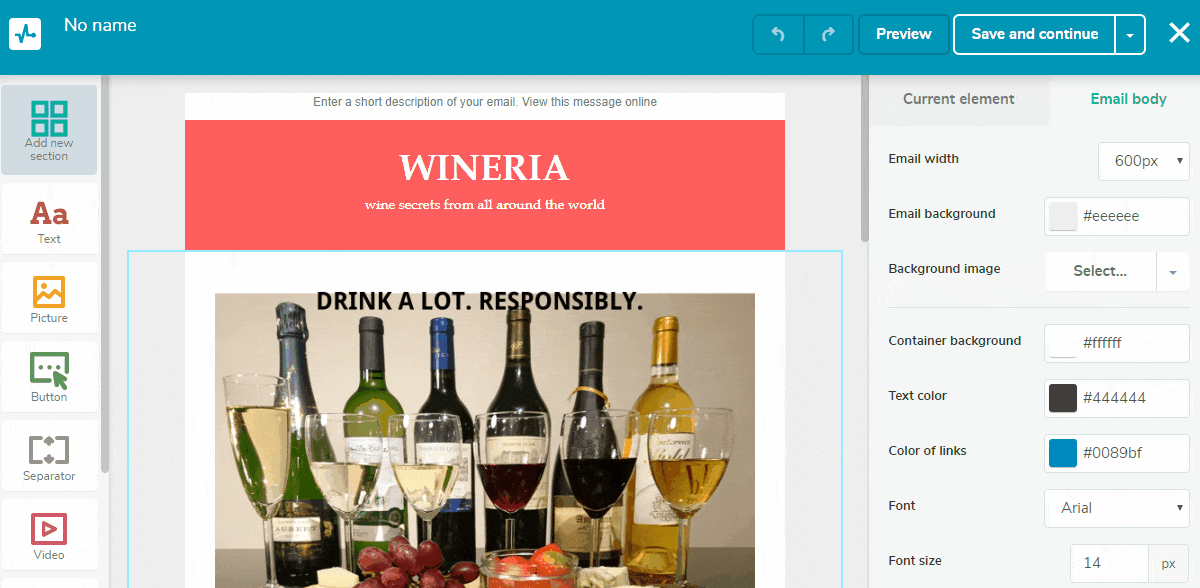
Last Updated:22.02.2023
Sign up with
Sign in with Facebook Sign in with Google