How to Work with Contact Tags
Assign tags to organize your work with contacts. You will be able to filter and segment contacts according to certain criteria to find the contacts you need faster and individual work with each group. For example, you can add a tag based on customer preferences or change the status of working with a customer.
You can alsocreate contact segments, filter contacts inside the mailing list, andsend personalized campaignsby selecting the desired audience segment by tag. Let's take a closer look at how to work with tags.
How Tags Work
A tag is a specific label for contacts that helps you organize your audience and separate groups of contacts for personalized communication.
Tags work globally across your entire account. When you assign a tag to a contact in one mailing list, that contact is tagged simultaneously in all other mailing lists.
When you edit a tag in the tag settings, this tag is updated for all of your contacts in all of your mailing lists.
How to Create a Tag
You can create a tag via the global tag settings. To do this, go to the "mailing lists" section and clickTags.
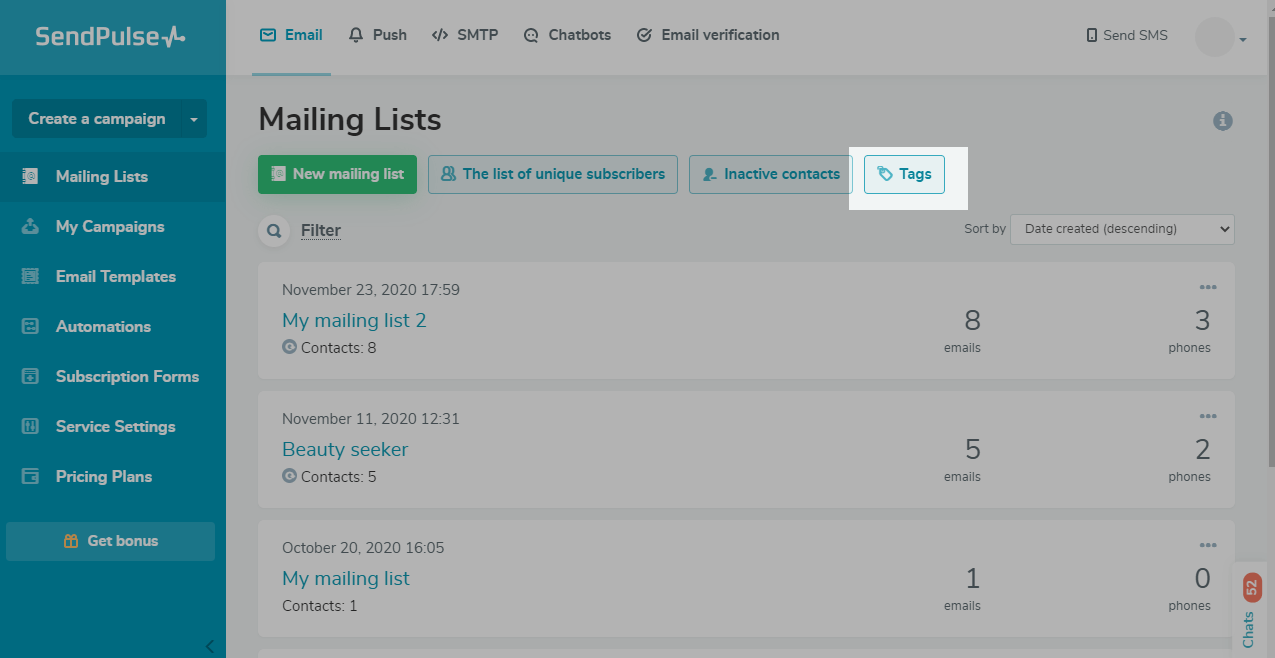
ClickCreate new tagand give the tag a name — up to 256 characters. You can choose the color of the tag and add emoji.
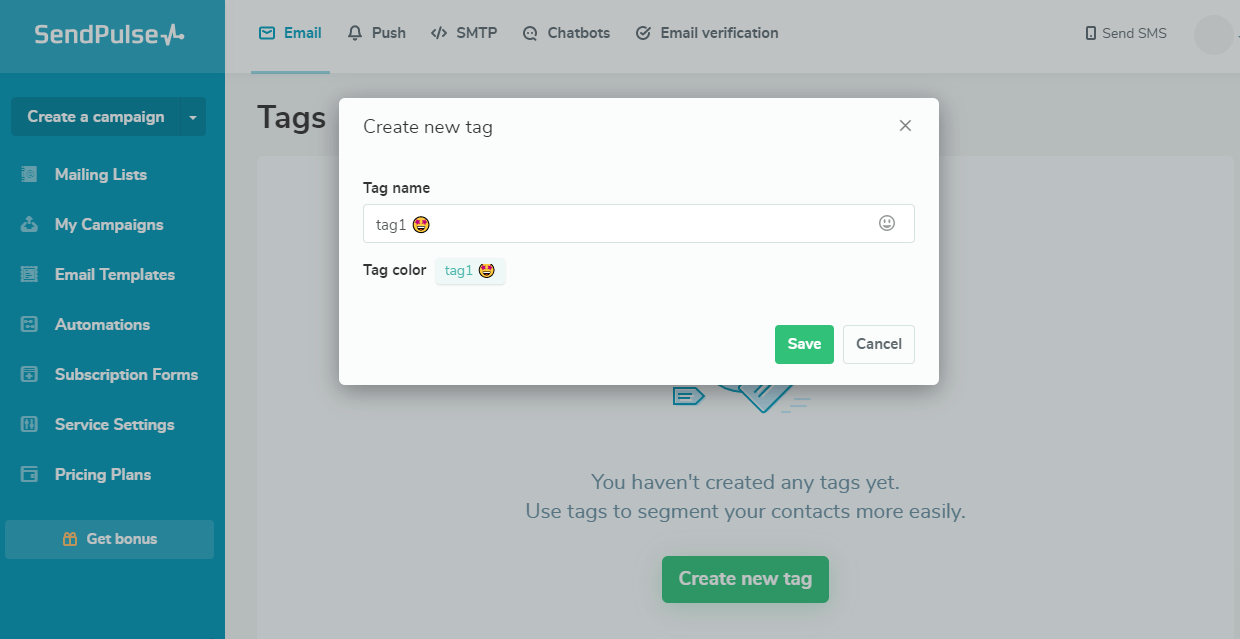
ClickSave. Now you can assign the created tag to the selected contact or contact group.
You can also set tags for a contact in a mailing list. When using this method, you will not be able to choose a color or add emoji right away — for this, you need to go to the tag settings mentioned above.
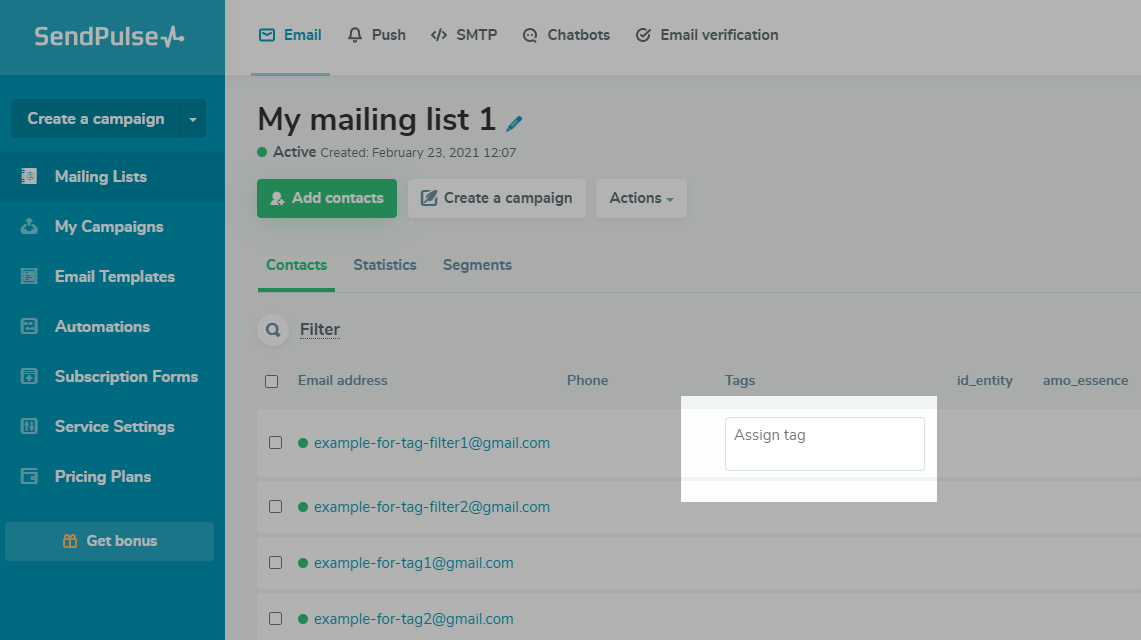
How to Assign a Tag
分配现有的标签an Individual Contact
Select a contact, in the "Tags" column, click on the field and select the desired tag from the list of tags.
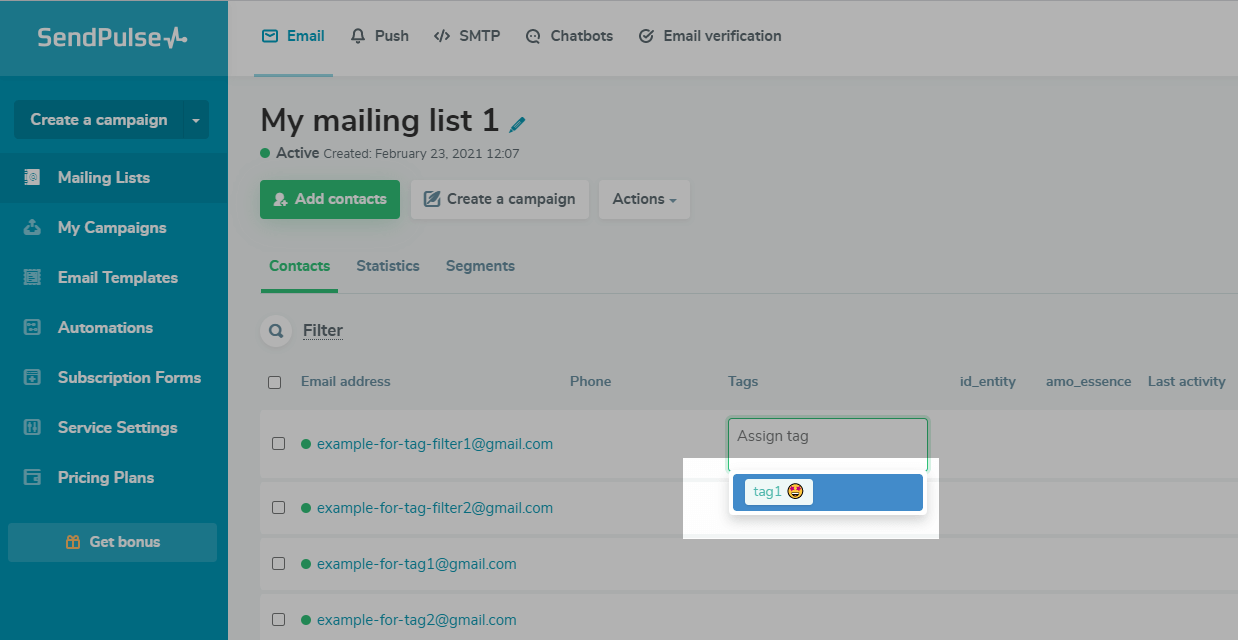
您也可以点击电子邮件地址去the subscriber’s contact details and create a new tag or assign an existing tag.
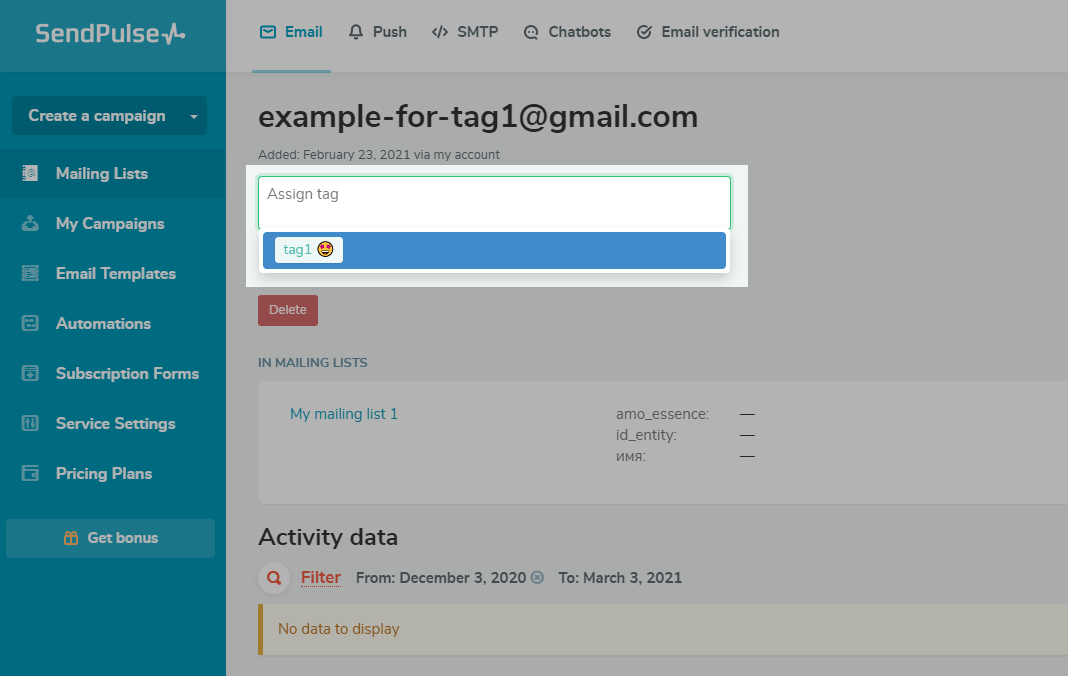
Create and Assign a New Tag to One Contact
Select a contact in the "Tags" column, click on the field and enter a name for the new tag.
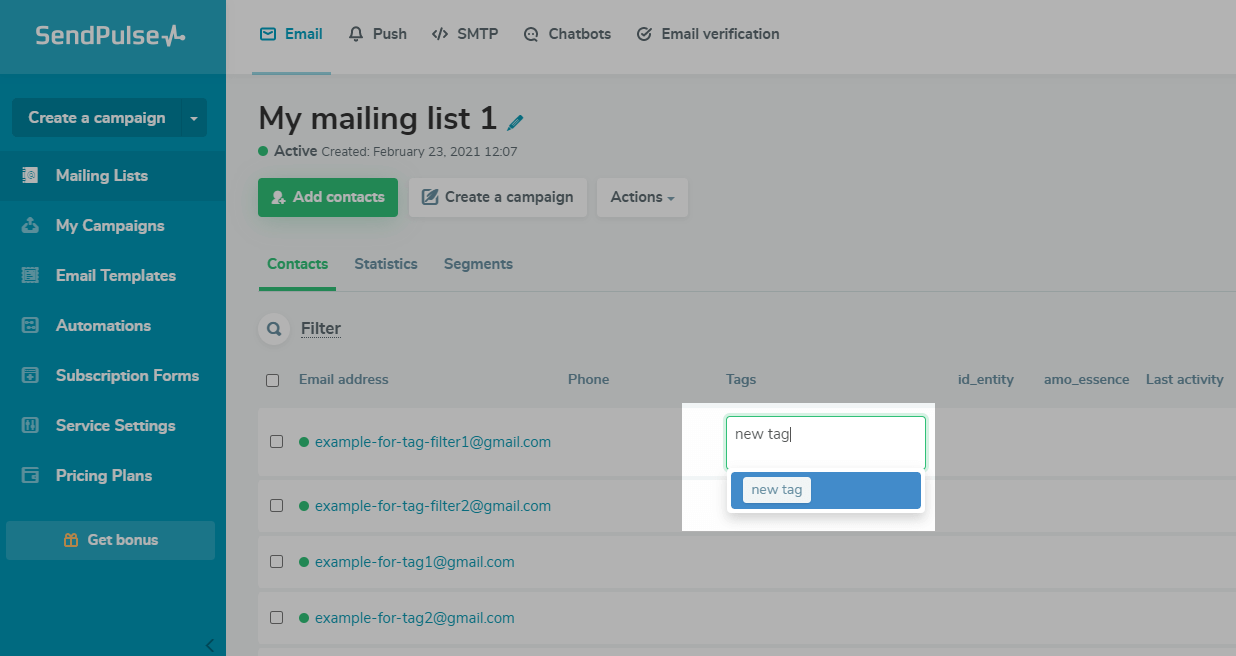
分配现有的标签a Contact Group
Highlight all contacts in a particular mailing list segment and clickTagto assign one tag to all of the selected contacts.
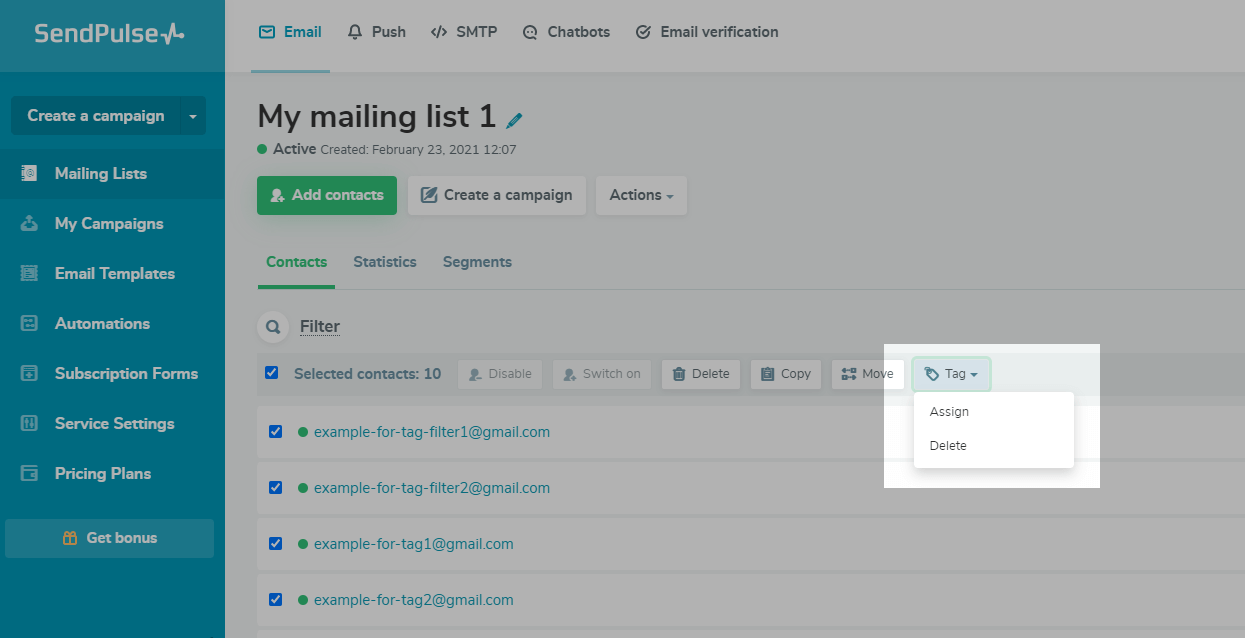
分配现有的标签a Filtered Contact Group
To select a group of contacts by various criteria, clickFilterand select a filter condition: by subscription date or the date you added a contact manually, address status, address verification status, id and email address of the searched for contact, phone availability, or assigned tags.
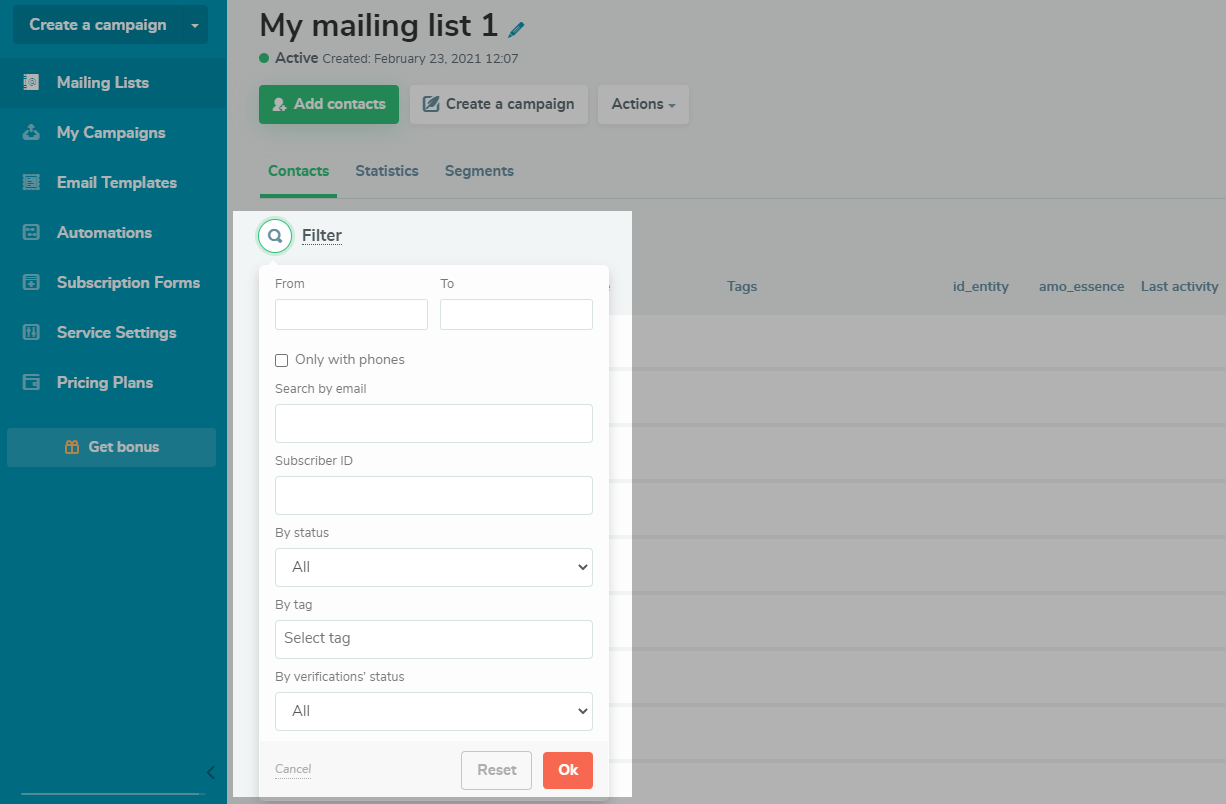
Every contact that matches the filter conditions will be displayed.
Then clickActions, select “Assign Tag,” and select the tag you want to assign.
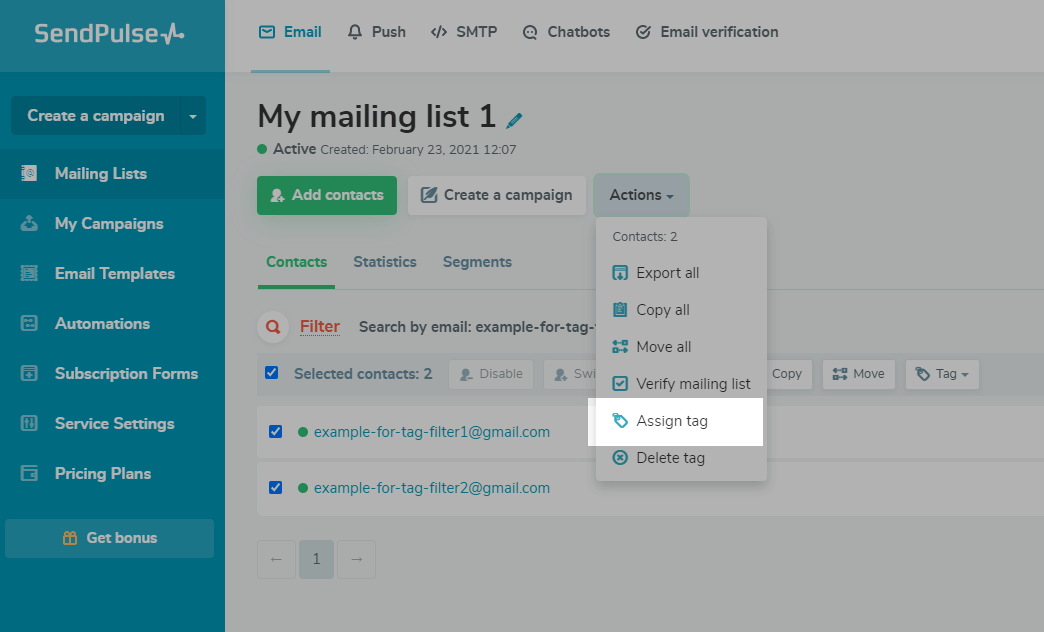
Assign a Tag to an Entire Mailing List
Go to the mailing list, clickAction, select "Assign Tag," and select the tag that you want to assign to every contact on the mailing list.
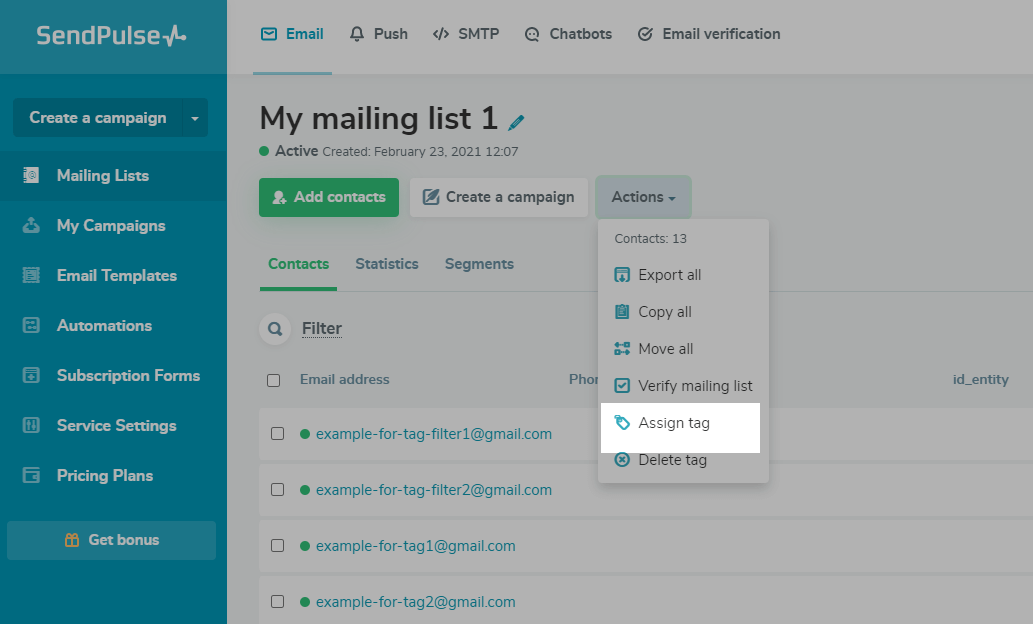
Create and Assign a Tag when Adding Contacts
When uploading a file with contacts or entering them manually, you can add a tag to all of the new contacts from your previously created tags or create a new one.
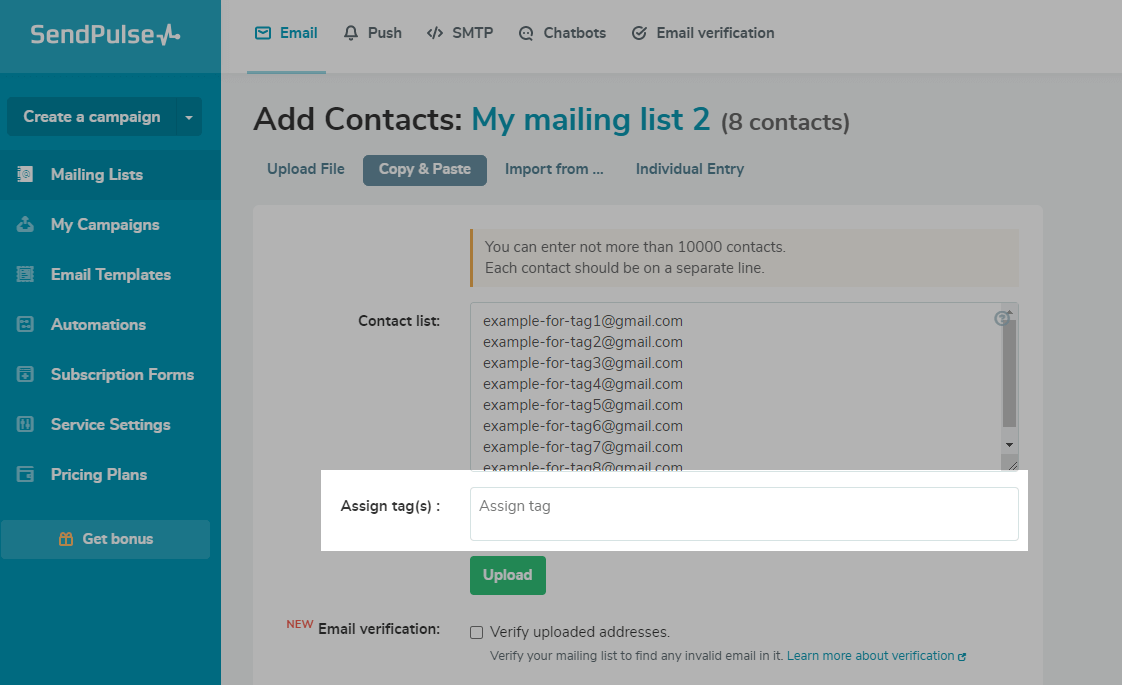
How to Edit a Tag
Go to mailing list > Tags. Here you will find a list of all of the tags you’ve created. You can view the number of contacts that have a specific tag, edit existing tags, remove a tag for all contacts, or create a new one.
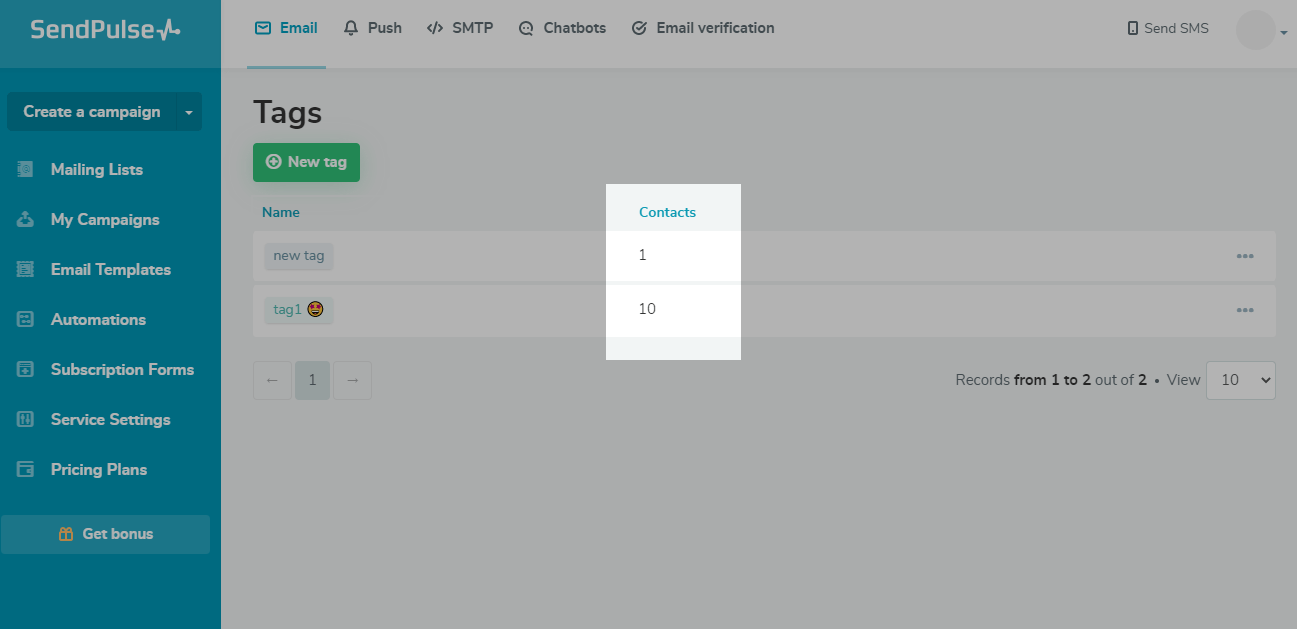
To edit the selected tag, open the additional options menu opposite it and select "Edit"
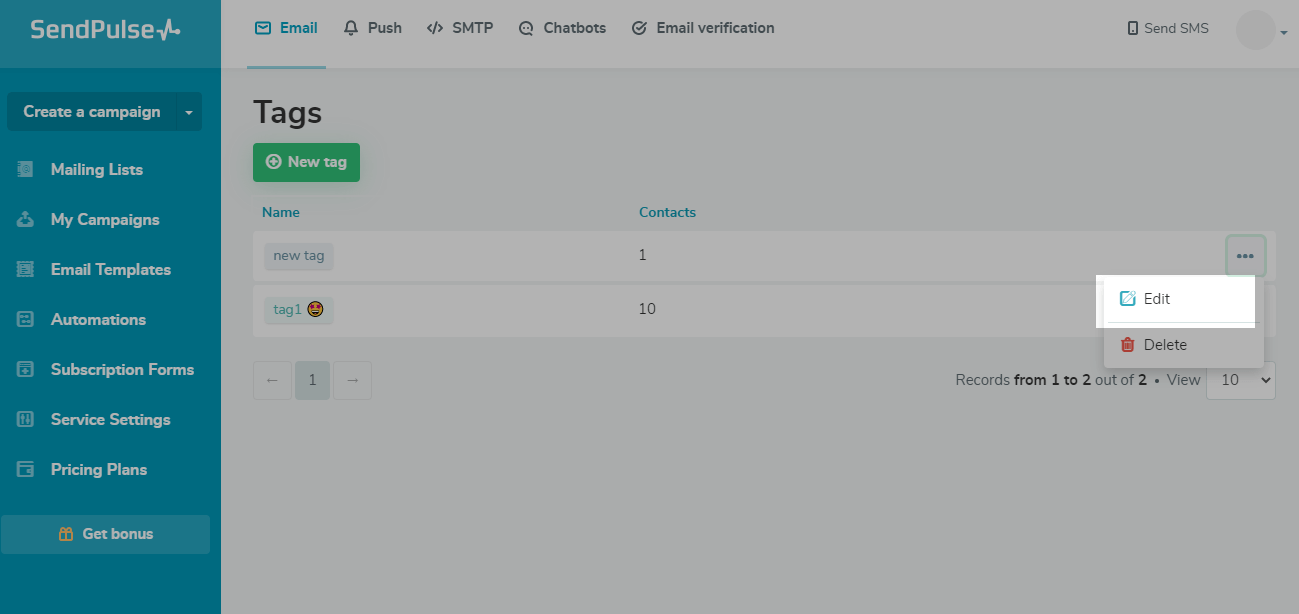
You can change its name, color and add emoji to your tag.
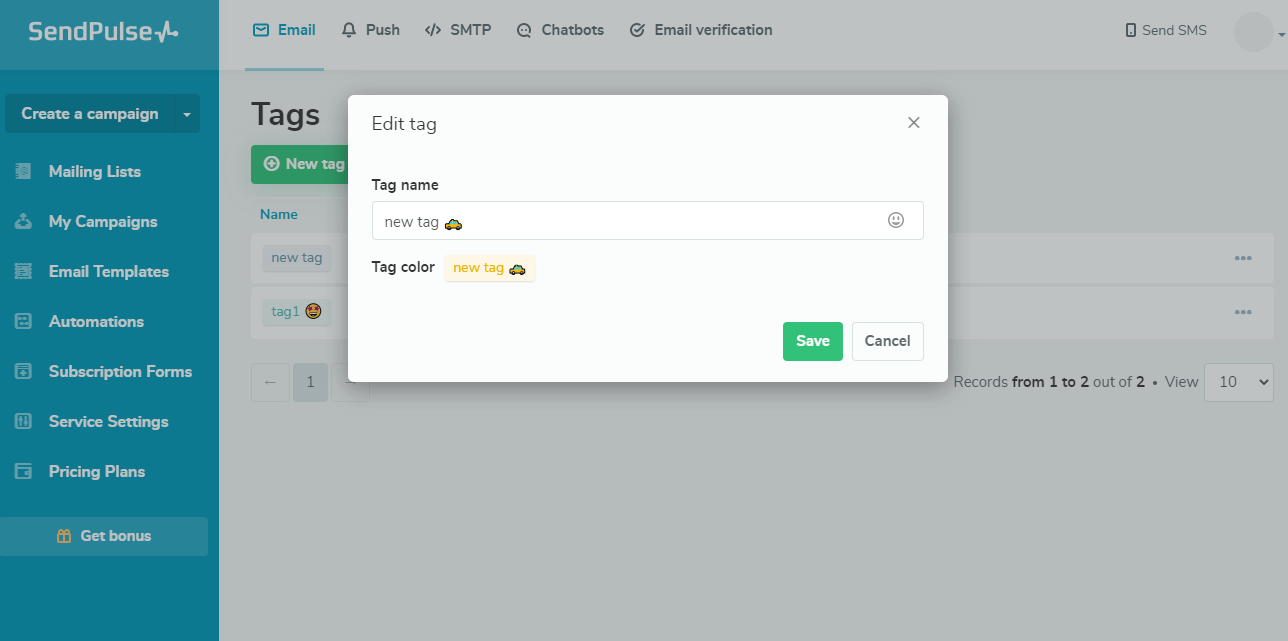
Once saved, the tag will update for all of the contacts it is assigned to.
How to Remove a Tag
Remove a tag from a contact
To remove a tag from a specific contact, in the "Tags" column, hover over the tag and click on the “X”.
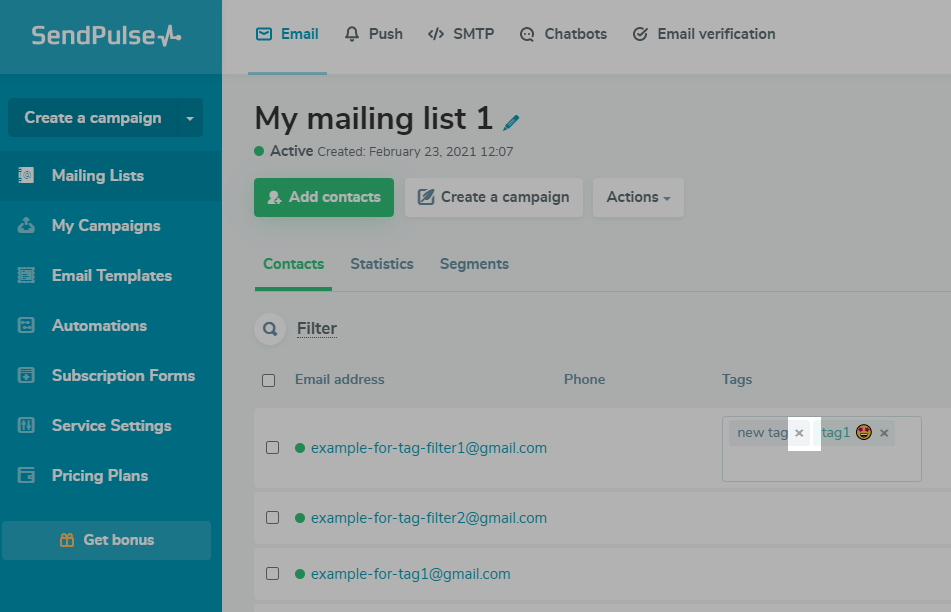
Remove tags in bulk
Select your contacts, clickTags, and select the tag you want to remove from the selected contacts.
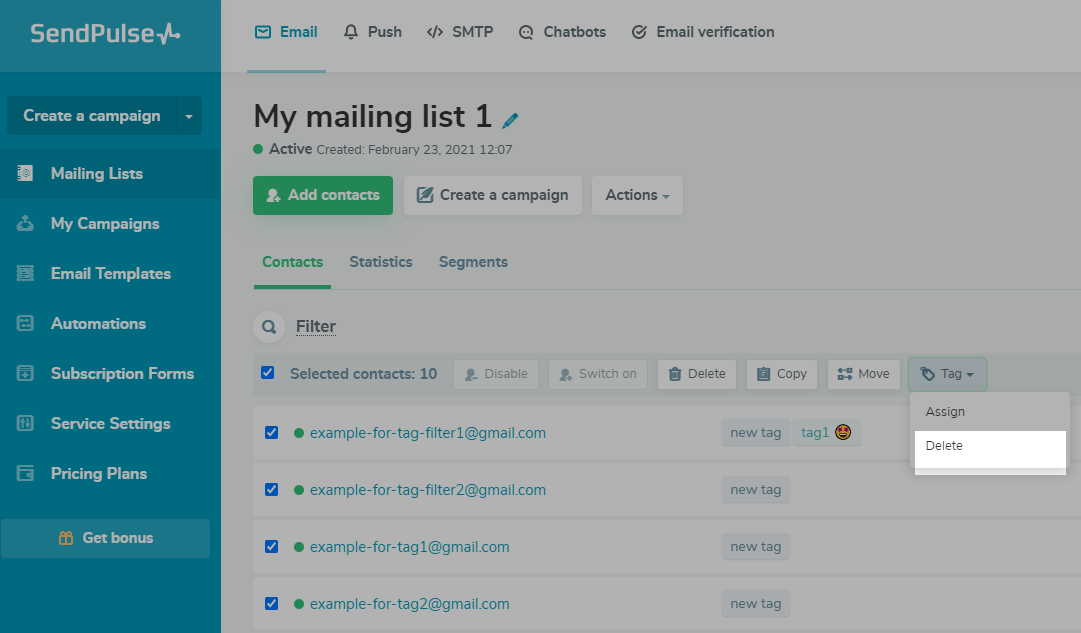
Also, through the "Actions" menu, you can remove tags for contacts of the entire mailing list or for filtered contacts.
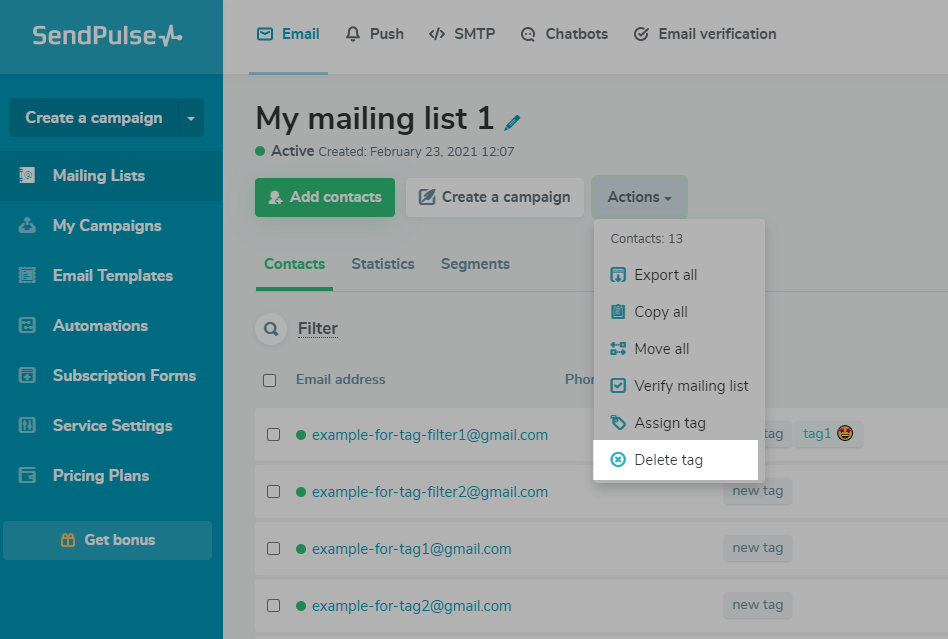
Remove a tag from all contacts in your account
Go to the section "mailing lists"> "Tags," and opposite the created tag in the drop-down menu, select "Delete."

How to Segment Contacts by Tag
Go to the required mailing list in the "Segments" tab and click "Add segment." Select the segment type "Tag," the condition, and the tag by which you want to select contacts
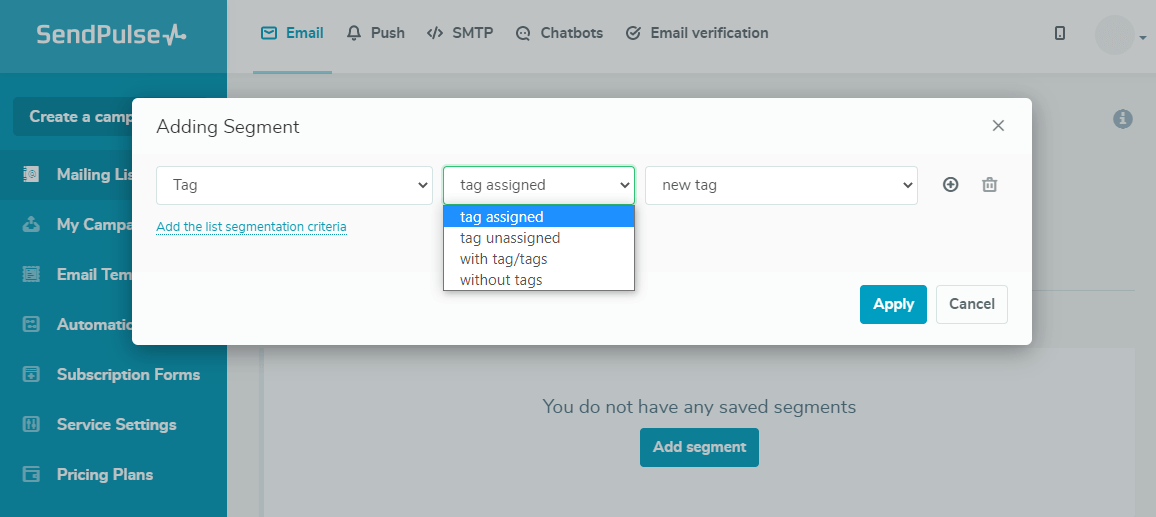
You can also create campaigns for contacts with a specific tag using segmentation or the "Tagged subscribers" recipient type.

Last Updated:15.03.2023

Sign up with
Sign in with Facebook Sign in with Google