How to Сheck Your Сhatbot User Interaction Statistics
You can always track how many users interacted with certain chatbot elements and received particular messages or how many users clicked specific buttons in your chatbot flows. You can view graphs and data summaries for specific periods to analyze the necessary information for each chatbot scenario individually.
Chatbot Performance Statistics
On the main page of theChatbots部分中,您可以找到所需的信息your chatbots on all channels:
Subscribed totalis the total number of subscribers in your chatbot's "Audience.”
Subscribed activeis the total number of subscribers with the "Subscribed" and "New” user statuses.
Subscribed todayis the number of new users who subscribed on the current day. It is displayed according to the time zone set in your "General” account settings.
Unsubscribed todayis the number of users who unsubscribed.
Sessions todayis the number of users who have interacted with your chatbot: clicked on buttons in messages, sent messages, and started or continued a flow. A session lasts for 24 hours from the moment a user first sends a message.
Sent totalis the total number of messages sent to users.
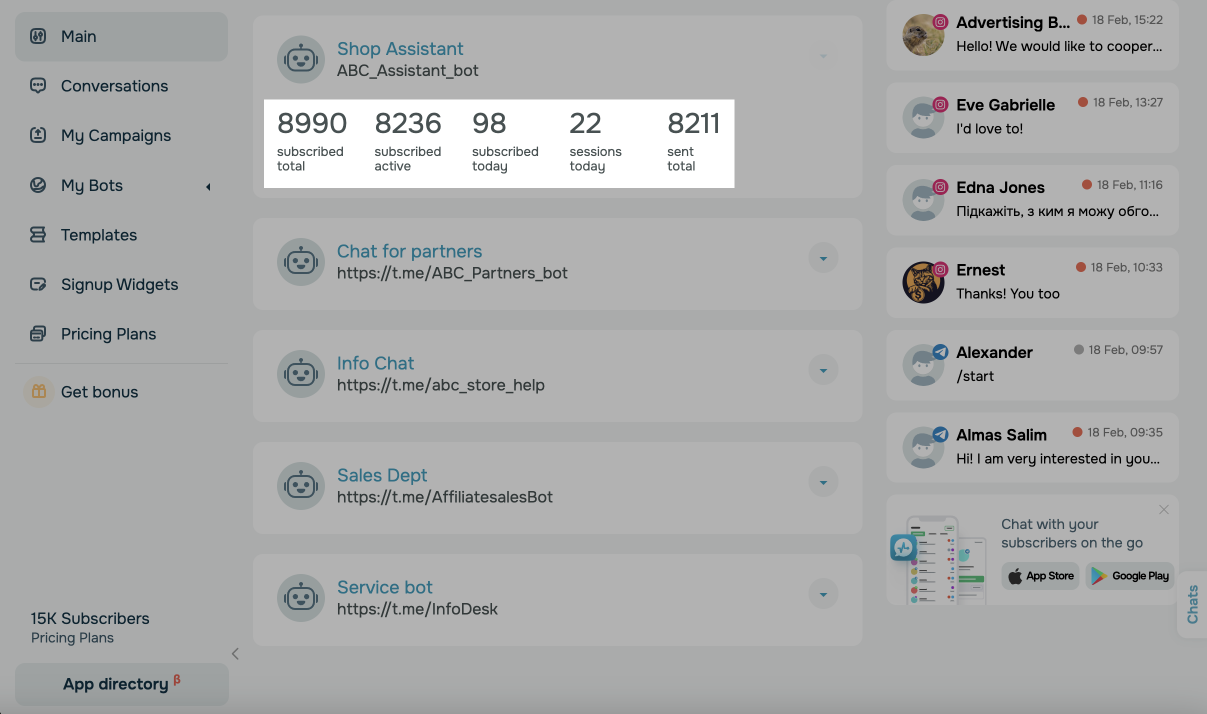
Chatbot Statistics Chart
You can also view your chatbot's performance statistics for a selected period on a graph. To do this, select your chatbot, and go to the "Statistics" tab.
Afterward, you need to select a period and clickApply.
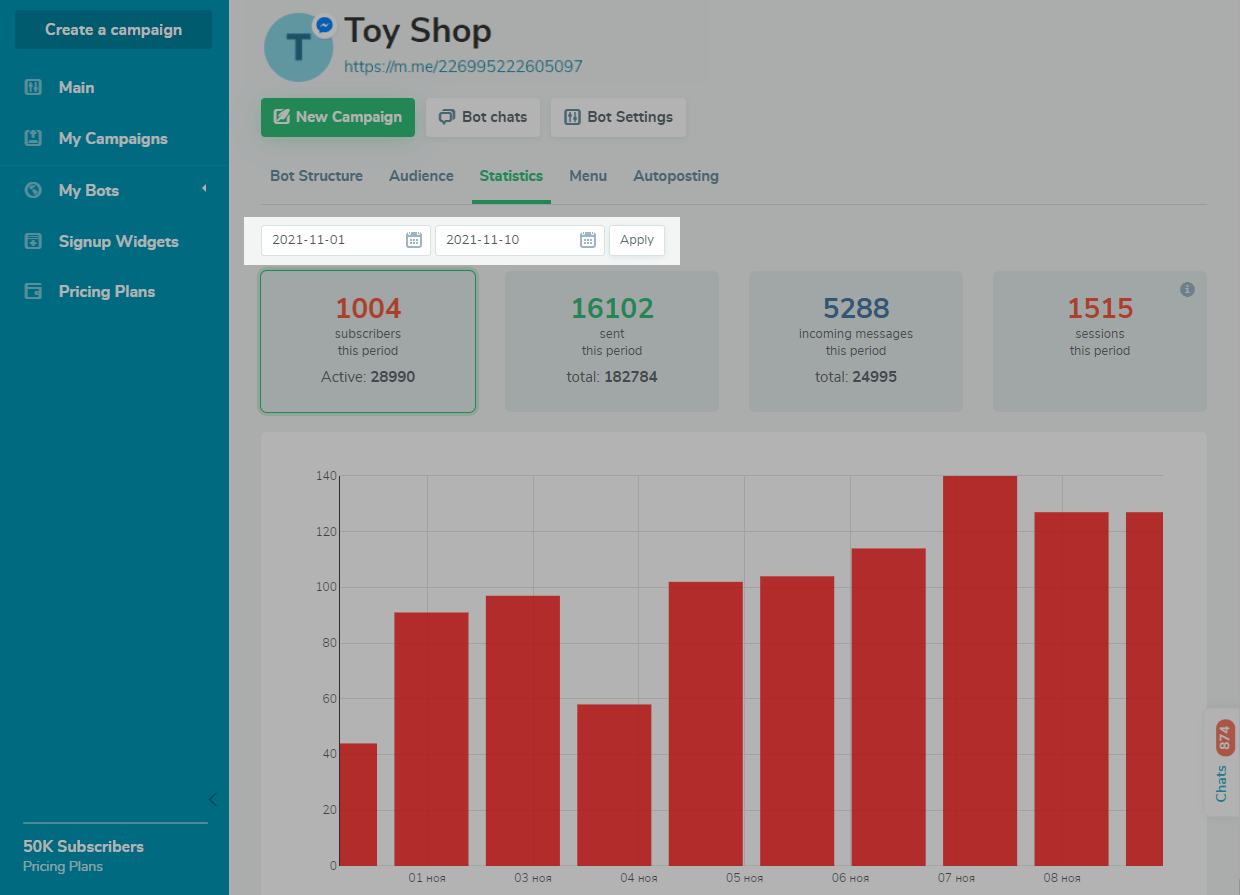
Select an indicator for your graph.
The statistics are displayed in the UTC+0 time zone.
Subscribers Acquired during This Period
Here you can see the number of your new subscribers for a selected period.
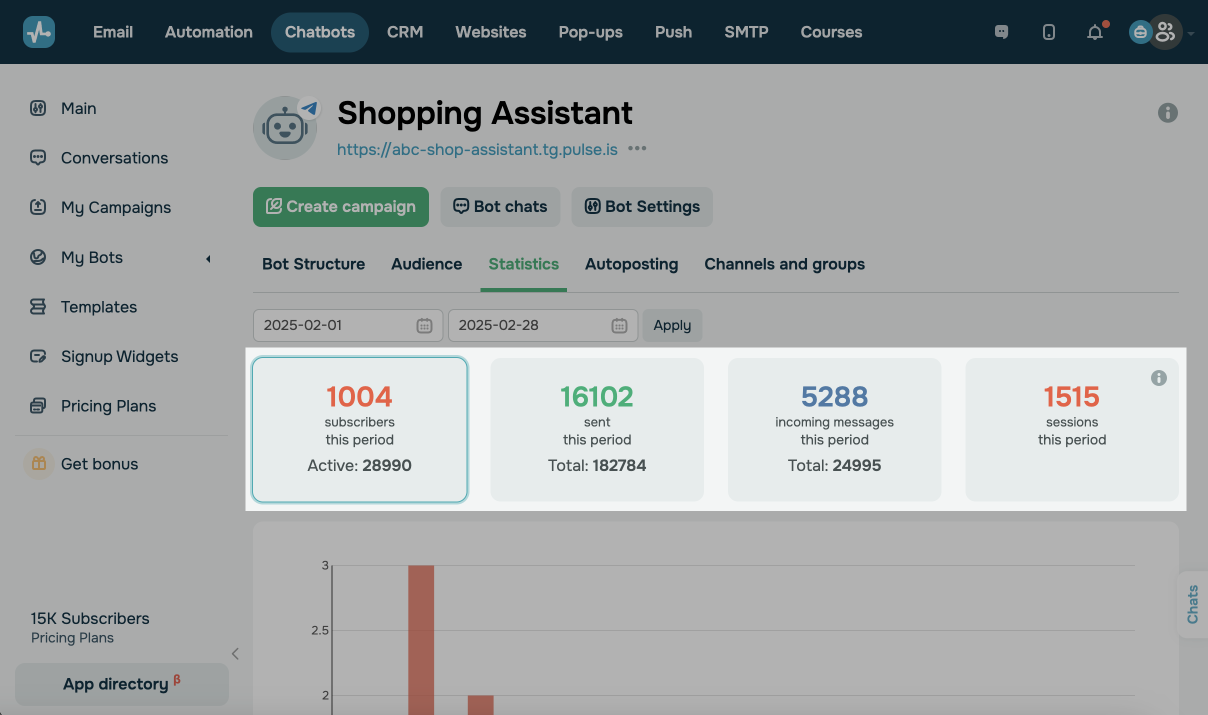
You can also find the number of your active subscribers for the whole period of your chatbot's work below.
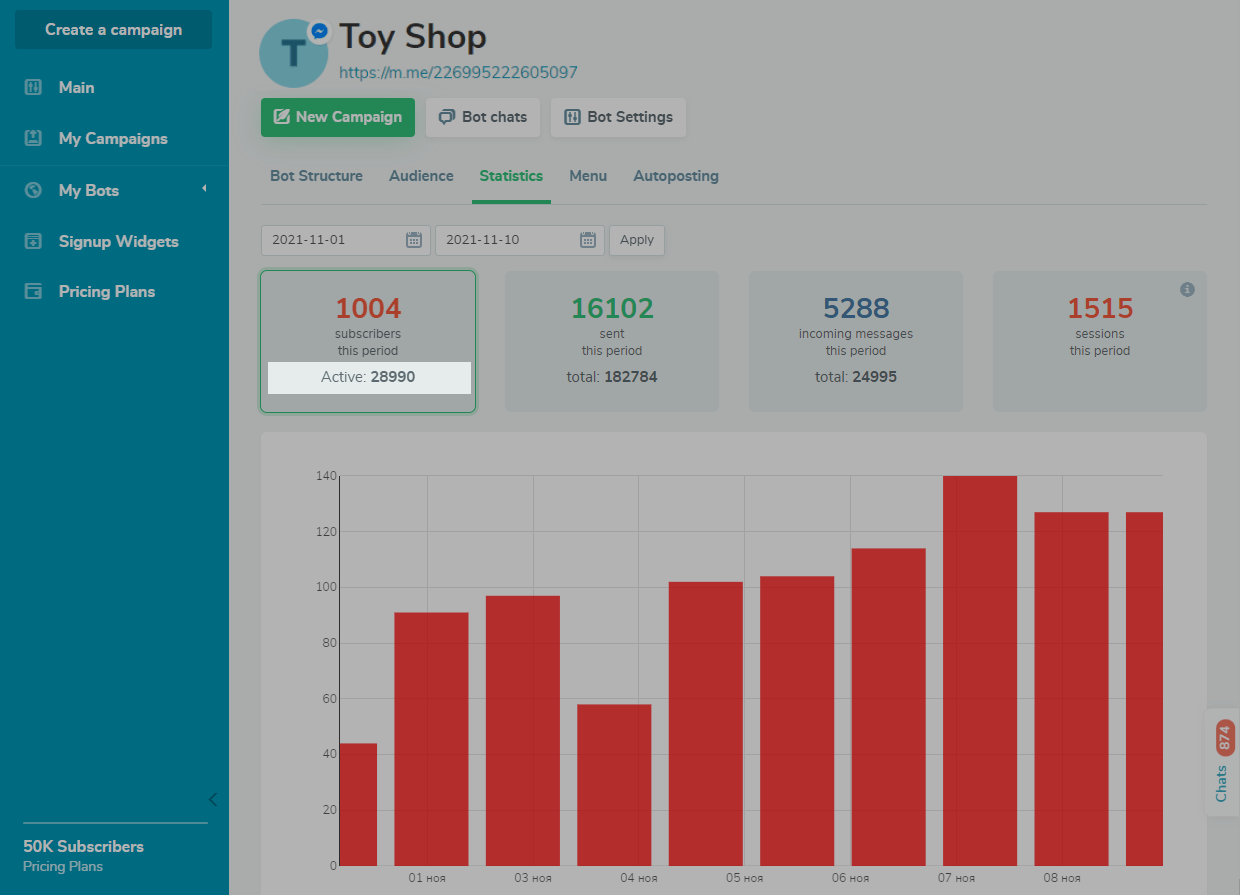
Messages Sent during This Period
Here you can see the number of messages sent during a selected period.
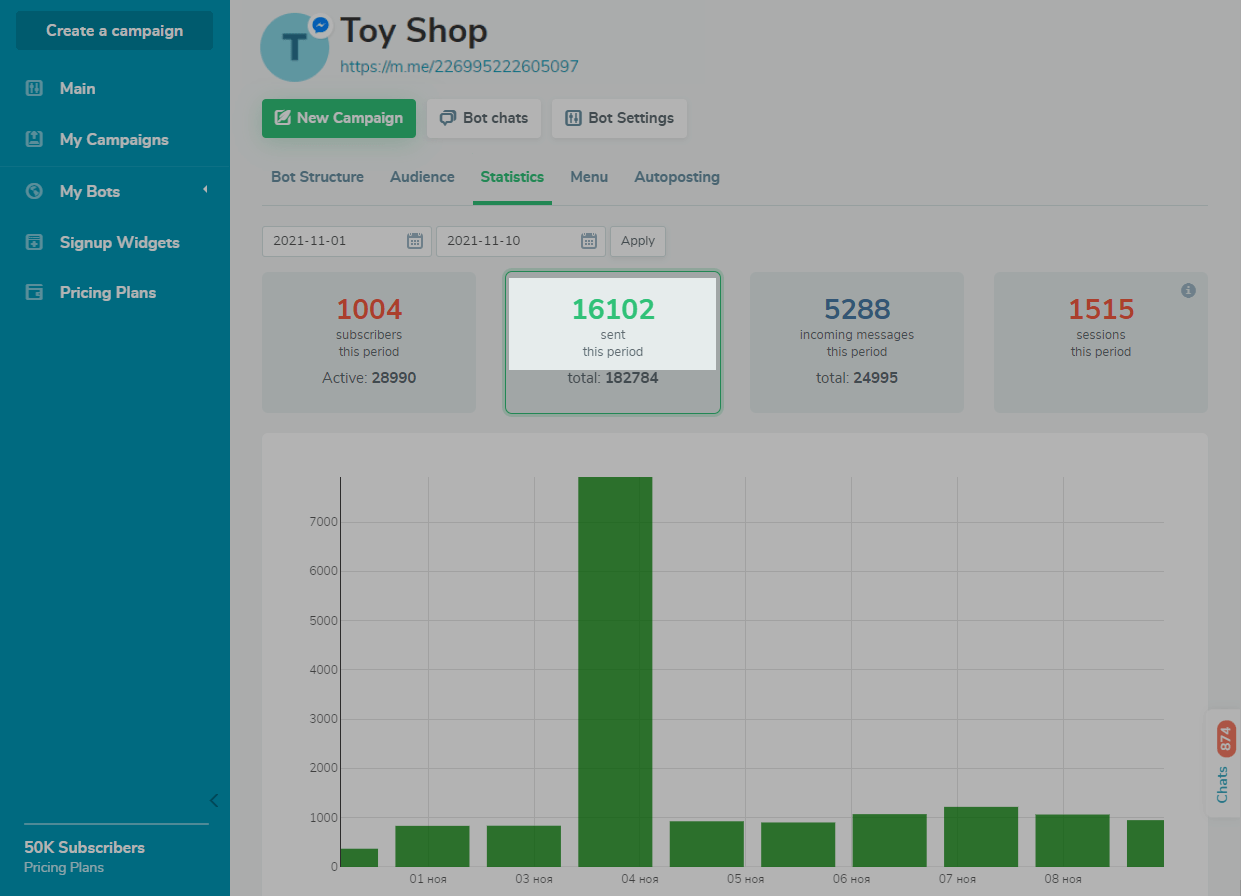
You can also find the number of messages sent during your chatbot's work below.
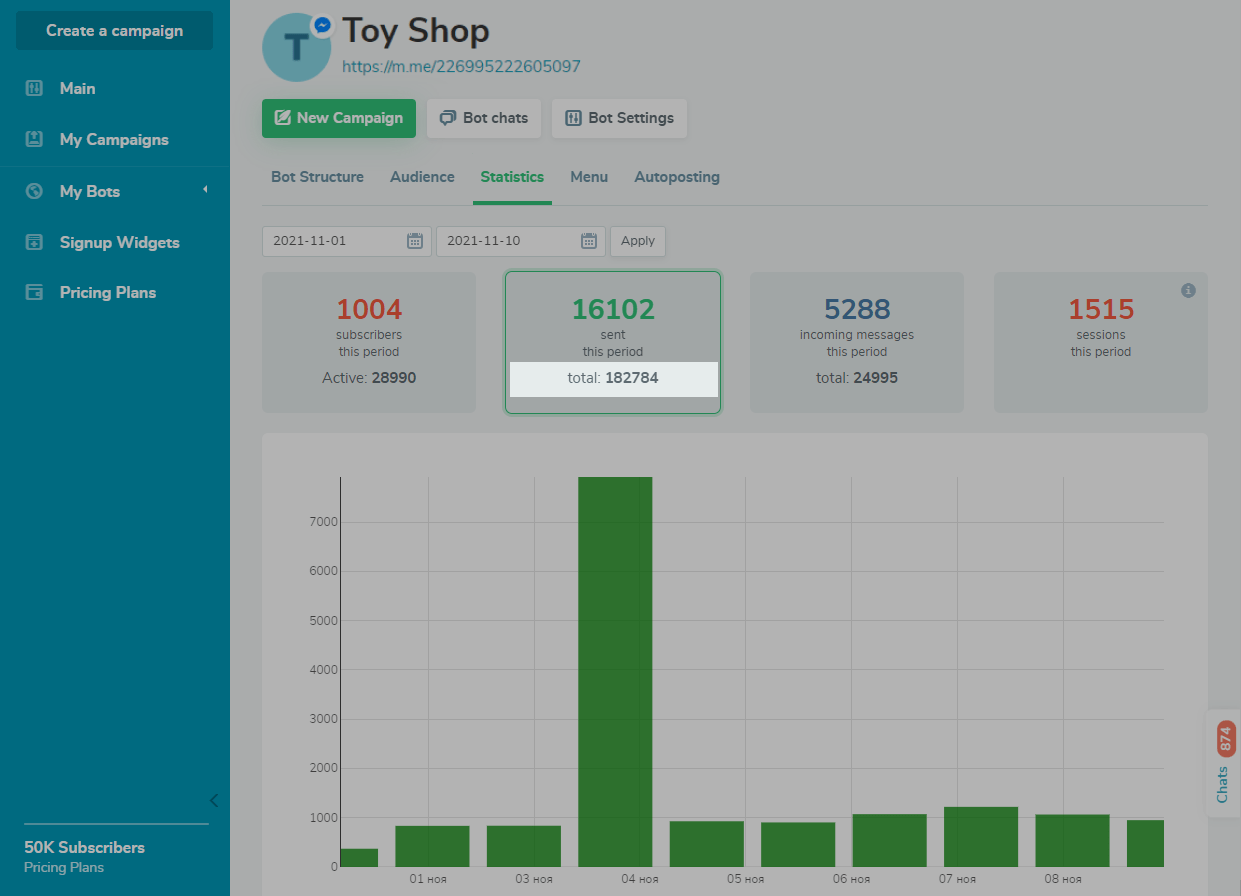
Messages Received during This Period
Here you can see the number of incoming messages for a selected period.
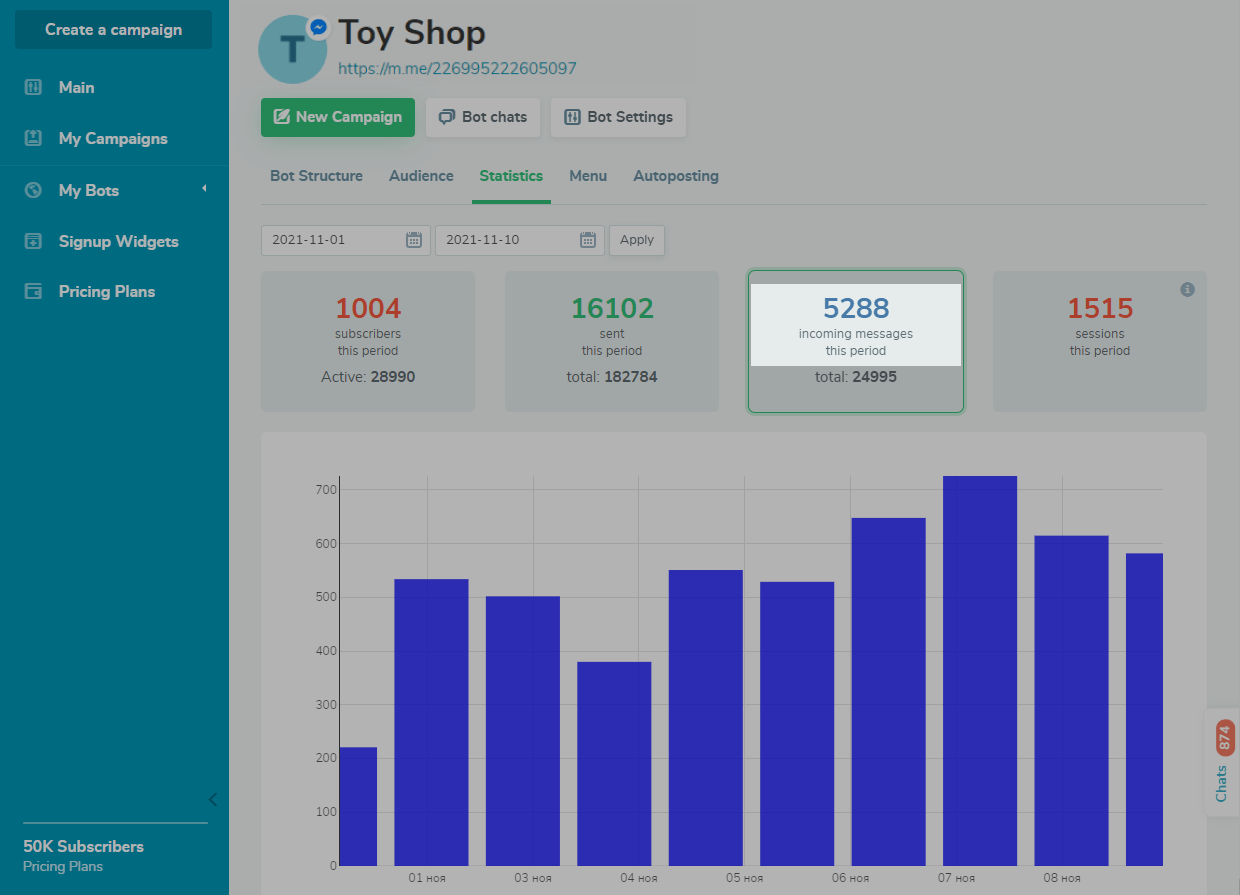
The number of incoming messages for the entire period of your chatbot's work is also displayed below.
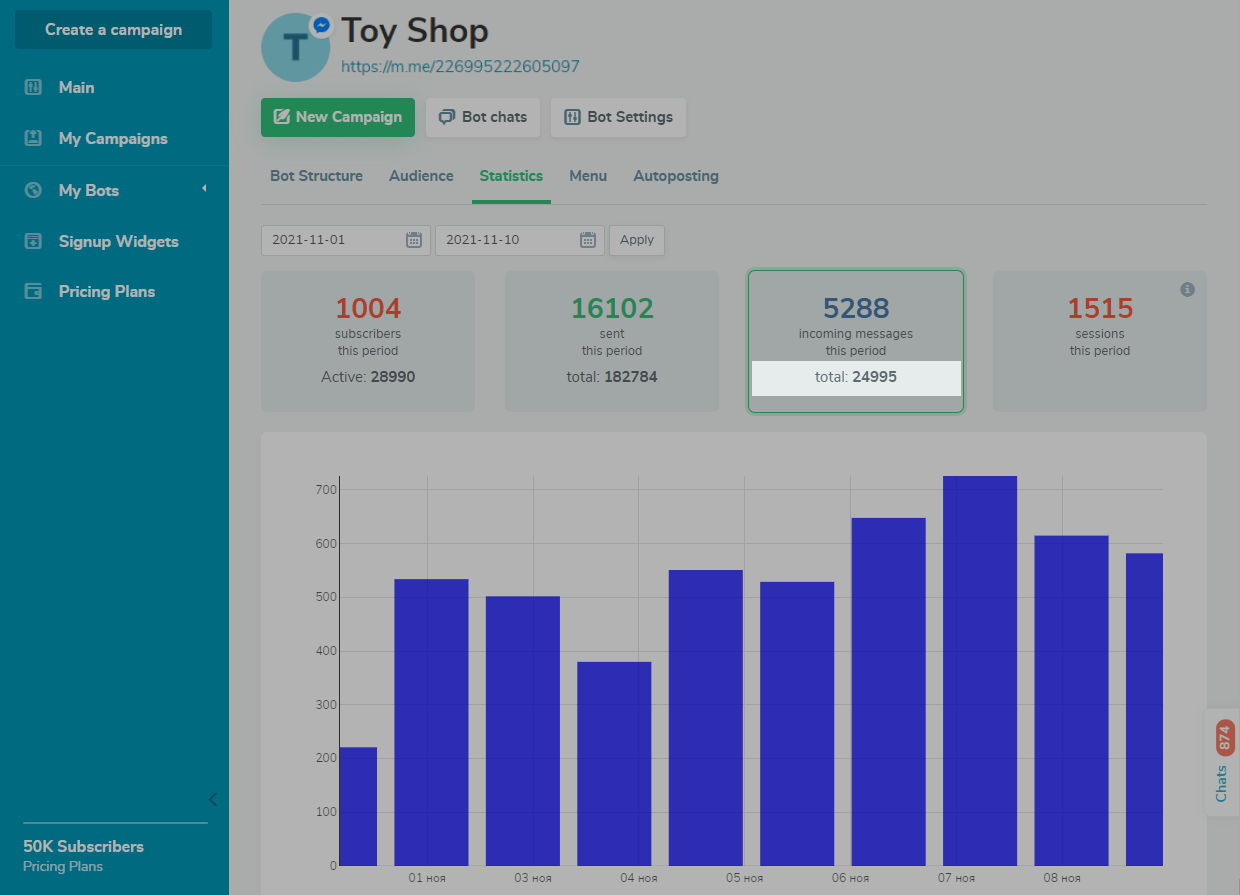
Costs Spent during This Period
"Cost," an additional metric, is also available in WhatsApp chatbot statistics It shows the amount of money spent on template messages.
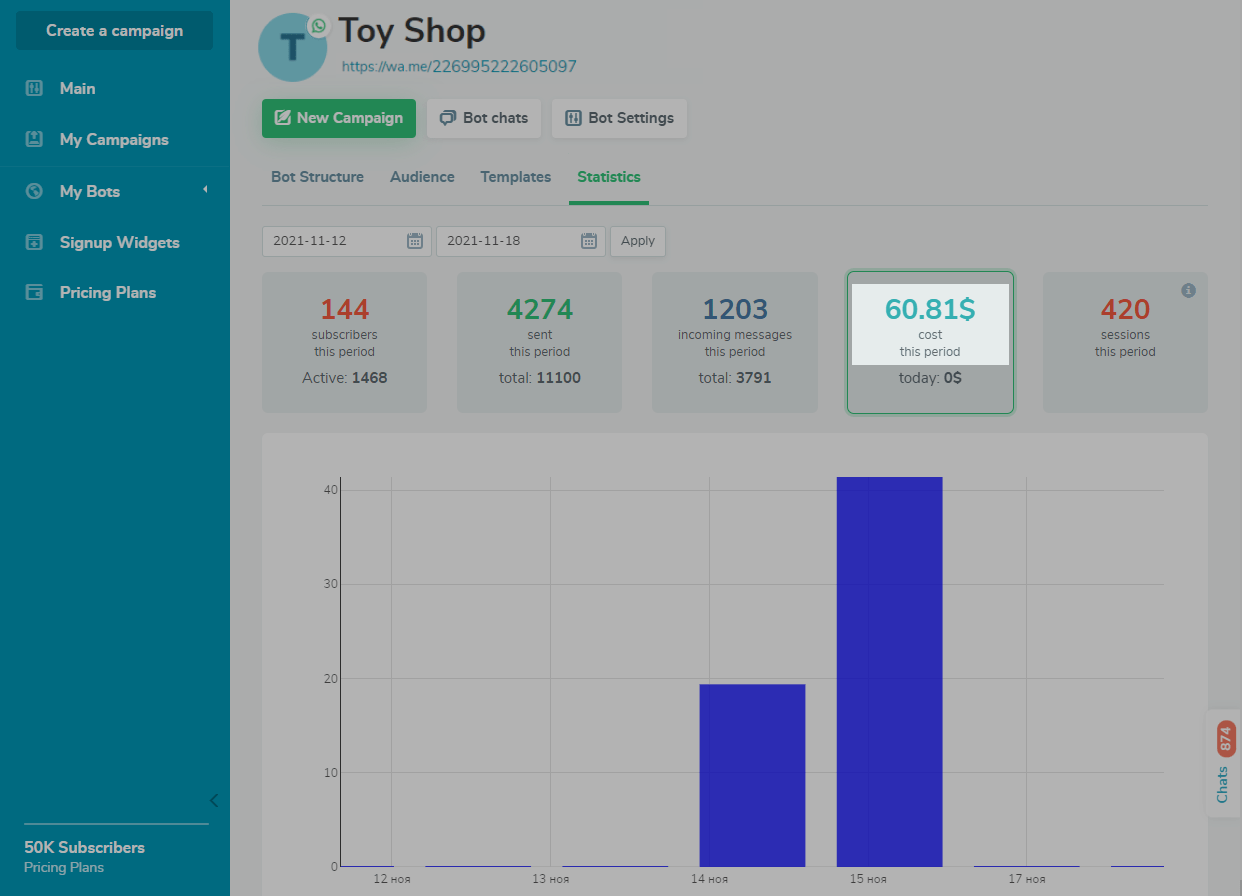
Costs spent on the current day are also displayed below.
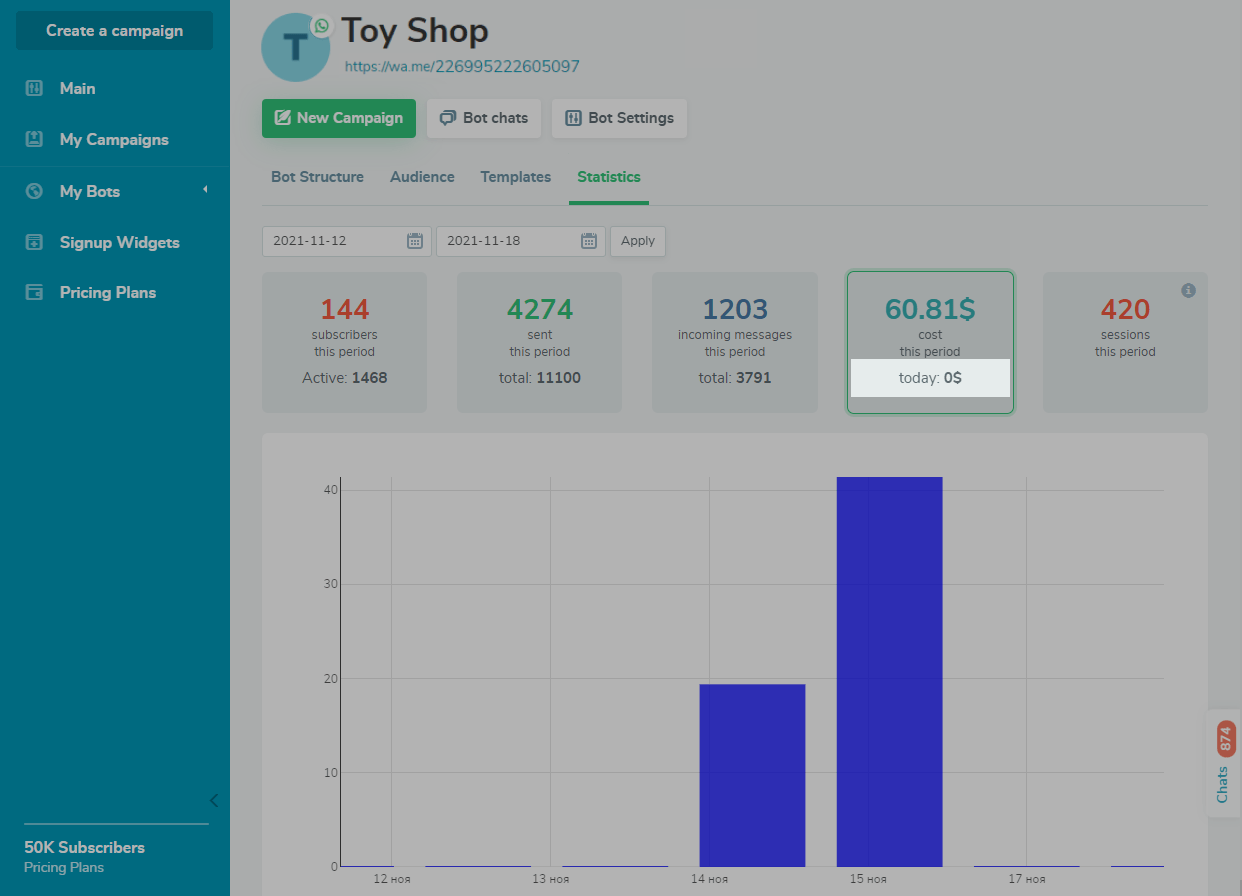
The Number of Sessions during This Period
Here you can see the number of users who interacted with your chatbot: clicked on buttons in messages, sent messages, and started or continued a flow. A session lasts for 24 hours from the moment a user first sends a message.
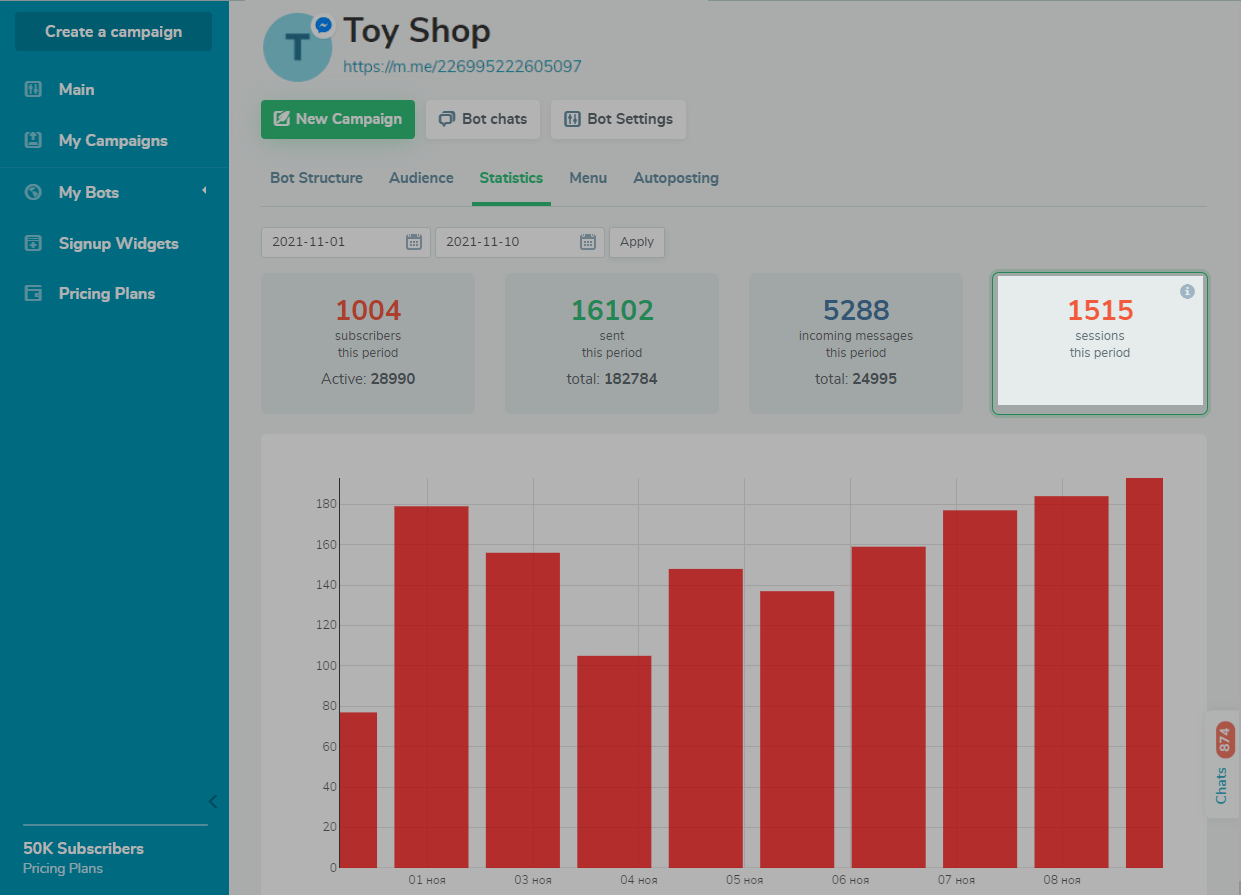
You can view detailed session statistics on your WhatsApp chatbot that shows the total number of sessions started, the number of sessions started after following an ad link, and the number of sessions initiated by users or business.
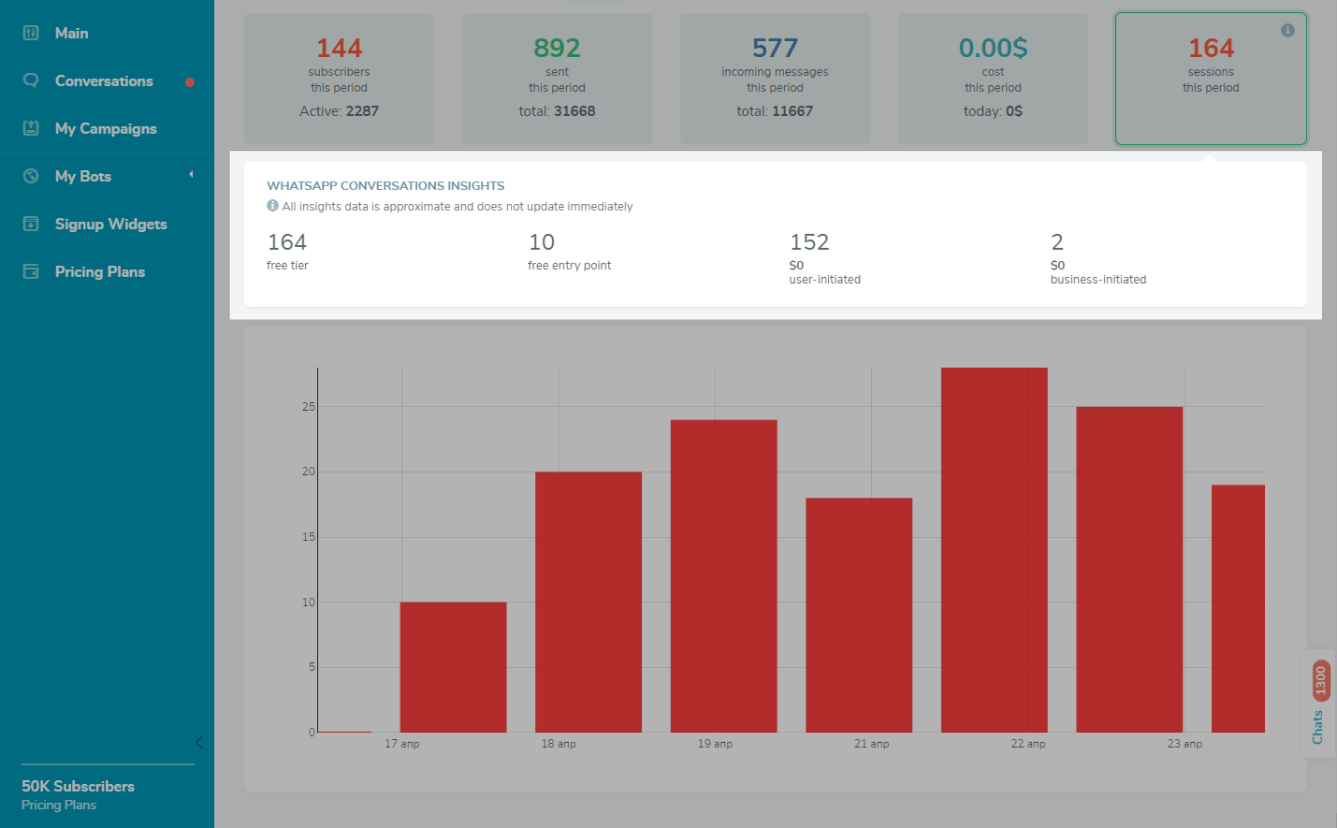
Flow Statistics
General Statistics
You can view general statistics on the number of messages you've sent and read and the number of links that users clicked on. Moreover, you can compare the rate of your read messages to the number of sent messages and analyze your click-through rate compared to the number of read messages.
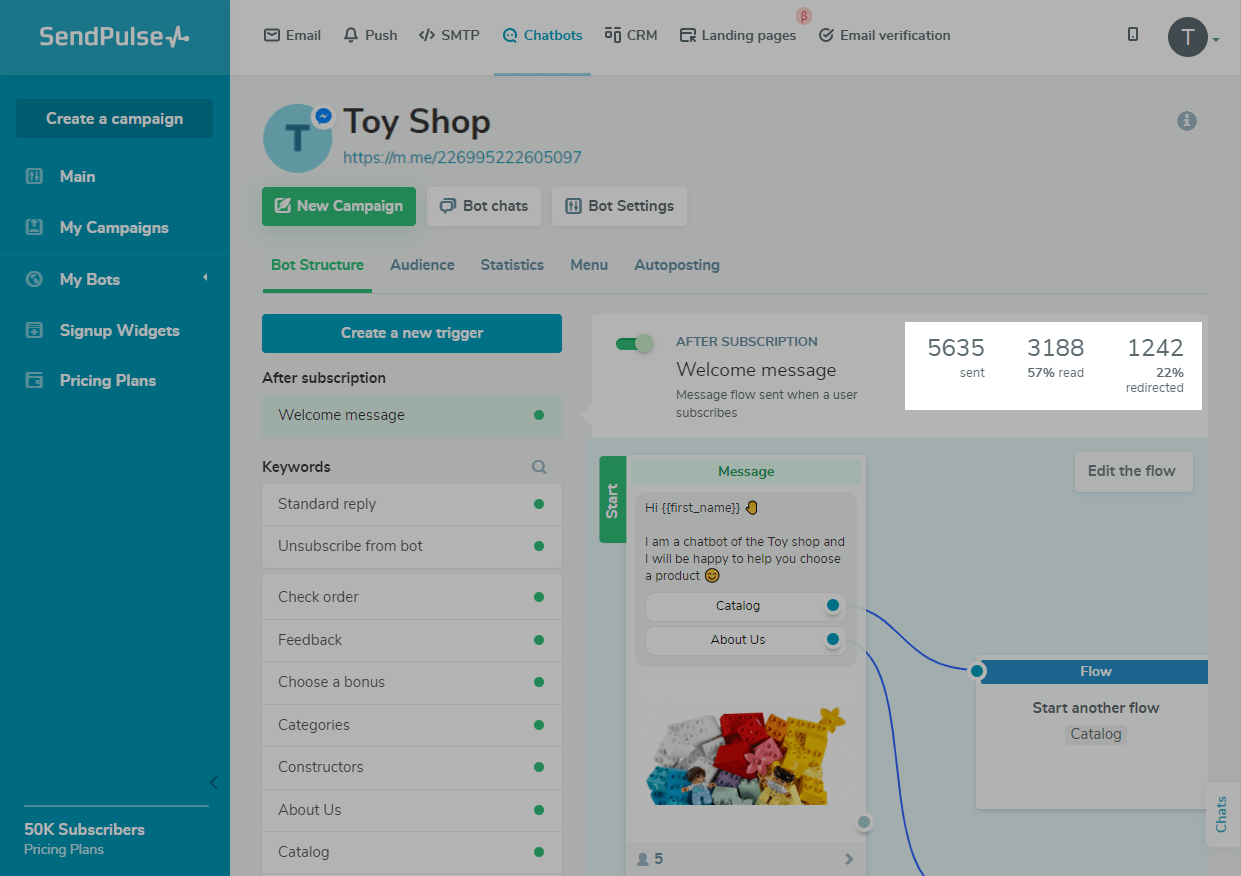
元素的年代tatistics
You can see the number of interactions with the "Message,” "Action," and "Flow" elements.
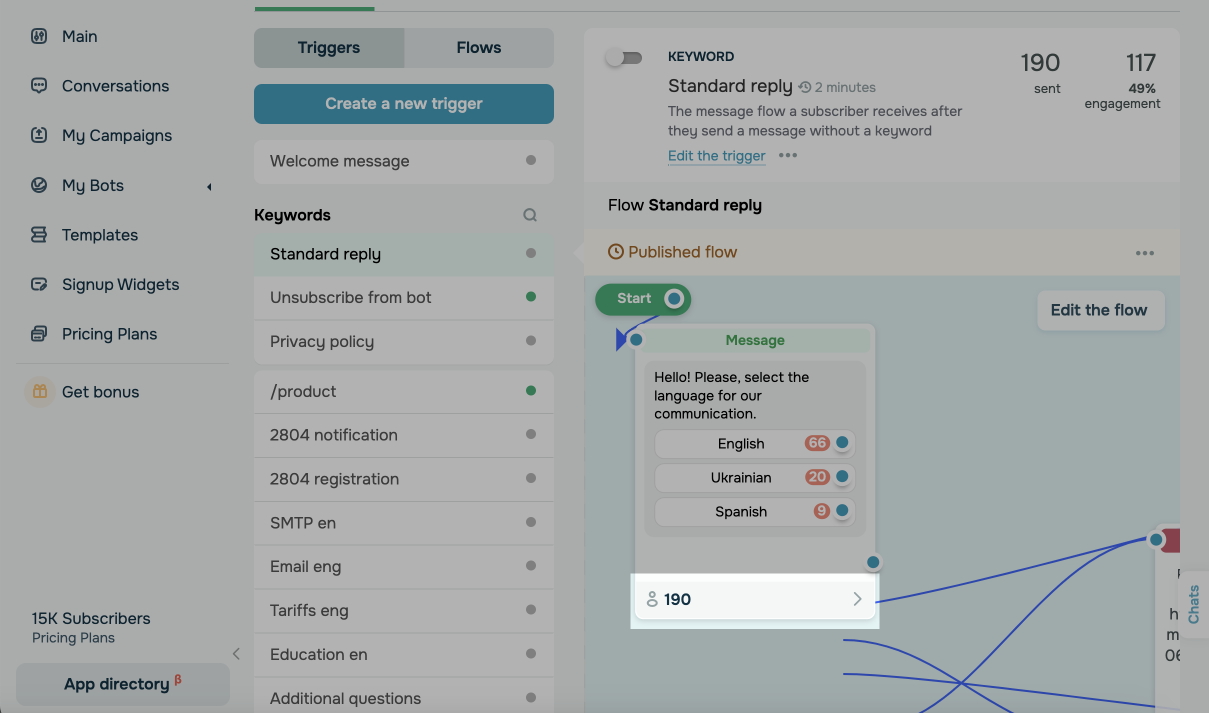
You can click on a number below these elements to see their statuses for each recipient.
The "Message" element can have the following statuses:
Sentmeans that a message was sent to a recipient, but they have not yet read it.
Openedmeans that a message was opened by a recipient.
Clickedmeans that a recipient clicked a button in a message.
Rejectedmeans that a recipient or a social network has rejected a message.
"Action" and "Flow" elements can have the "Sent" status, which means that an element was started but was not yet executed, or the "Done" status if an element was executed.
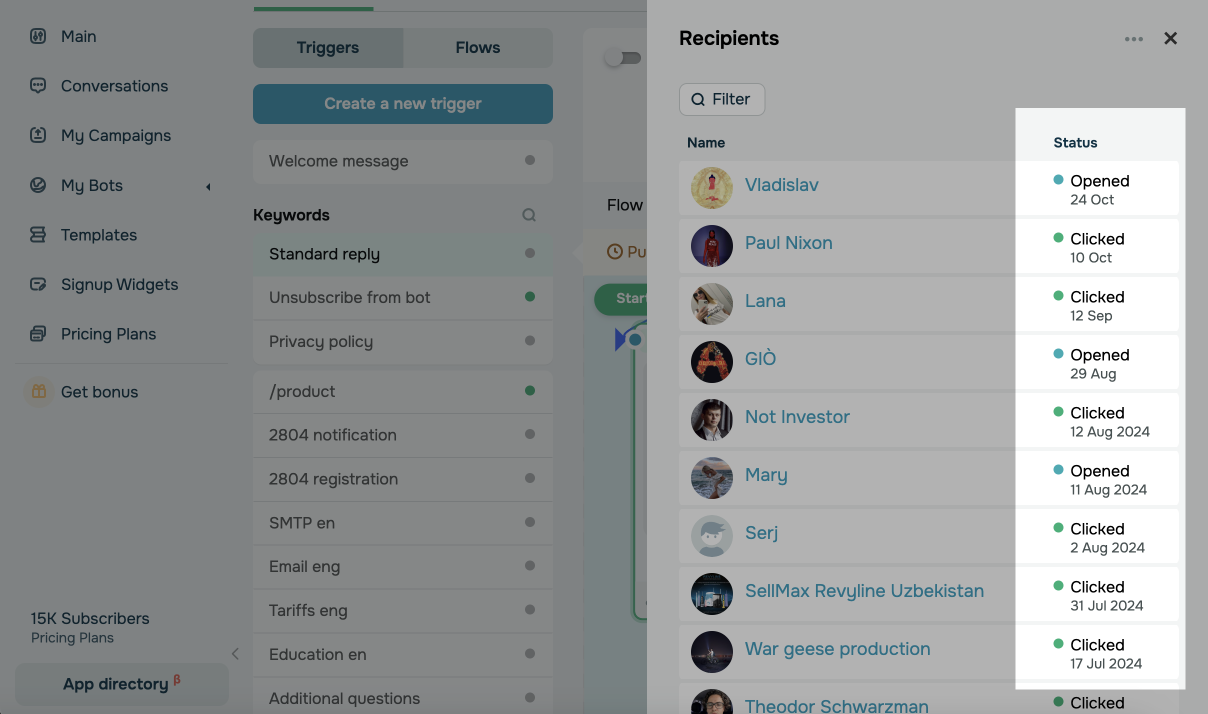
Button statistics
You can track the number of clicks on buttons like "Continue" and "Link.”
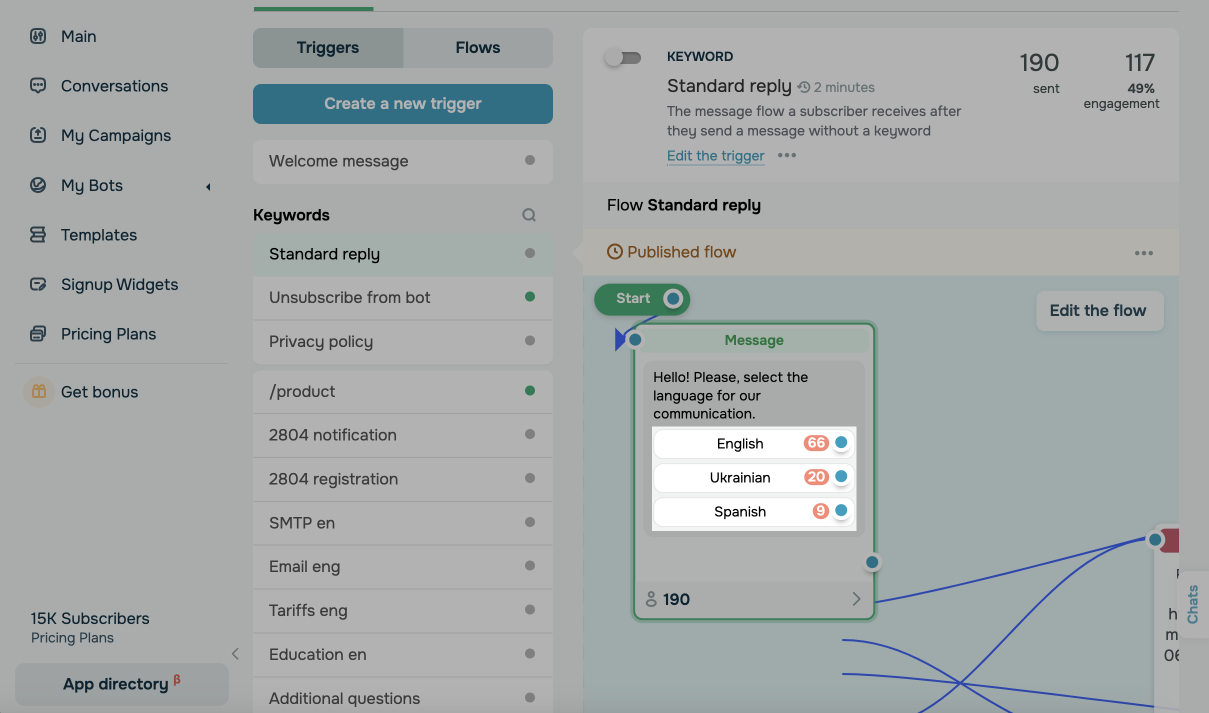
You can also click on the number below to see all the recipients who clicked on your link.
Please note that to allow a user to continue the flow by clicking on the button, you need to activate the "Link Tracking" option in the chatbot settings under the "General" tab.
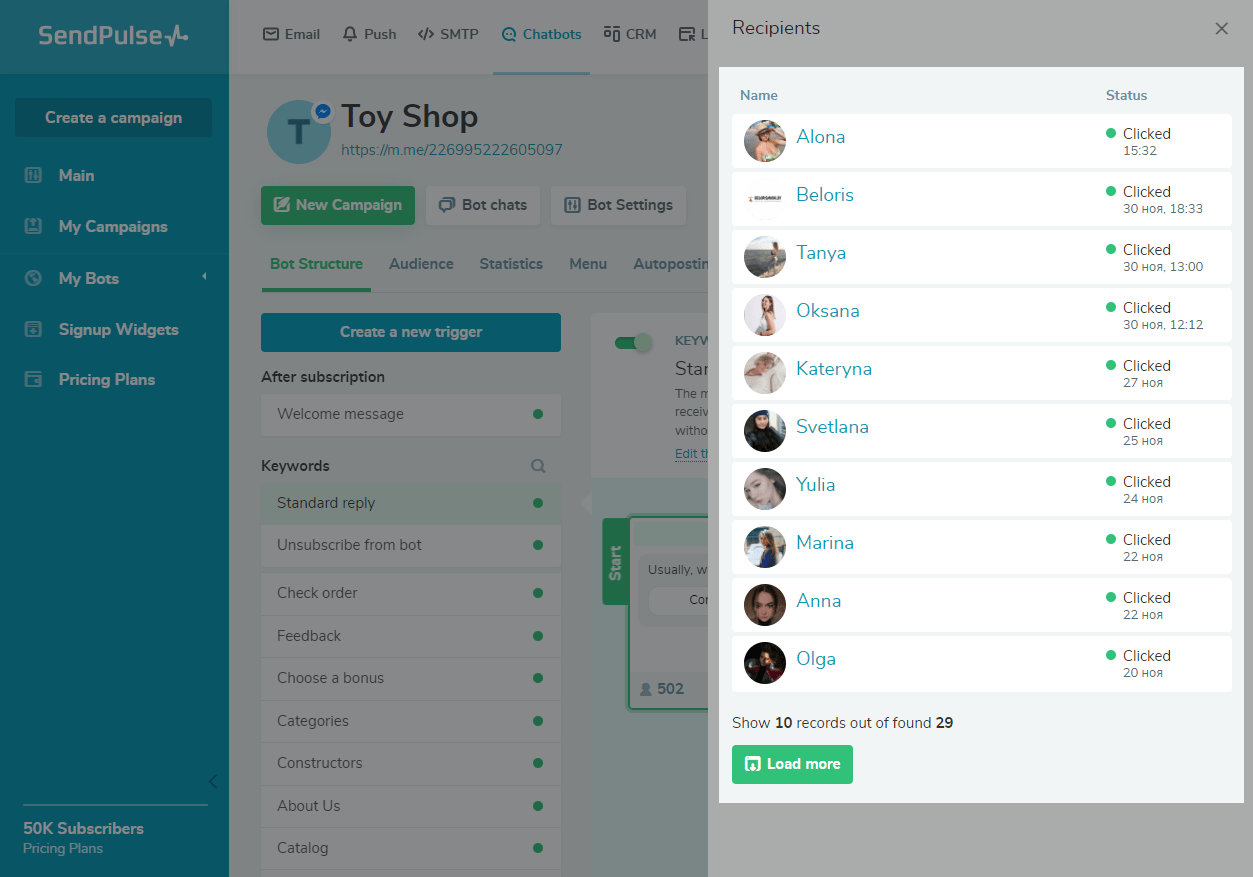
Campaign Statistics
General Statistics
You can check the overall statistics for each campaign, including the number of sent and delivered messages, the number of recipients, and the number and percentage of read messages.
The "Engagement" indicator is displayed for Telegram and Facebook, and the "Read" indicator is displayed for WhatsApp and Instagram.
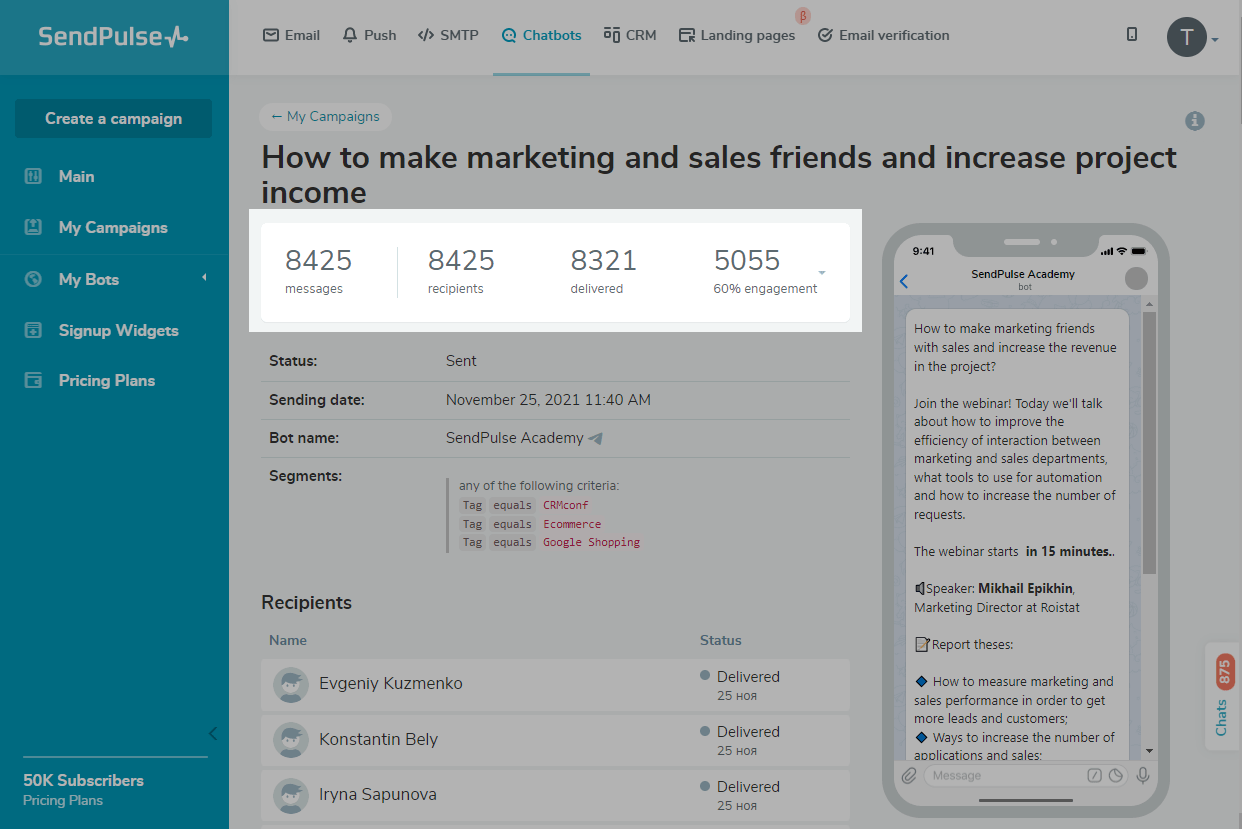
Expanded Statistics
Click on the arrow in the right corner of the table to see your detailed statistics.
Recipientsis the number of users selected to receive your campaign.
Rejectedorpartially rejectedis the number of recipients who have blocked your messages or complained about the content you sent.
Sentis the number of recipients your message was sent to, but they have not received it yet.
Deliveredis the number of recipients who are online and have successfully received your message but have not yet read it.
Readis the number of recipients who have read your message. You can also analyze your read rate compared to the number of delivered messages.
Engagementis the number of recipients who interacted with your chatbot after sending the сampaign and clicked on your button links. It is displayed only for Telegram chatbots instead of the "Read” indicator. You can also analyze your engagement rate compared to the number of delivered messages.
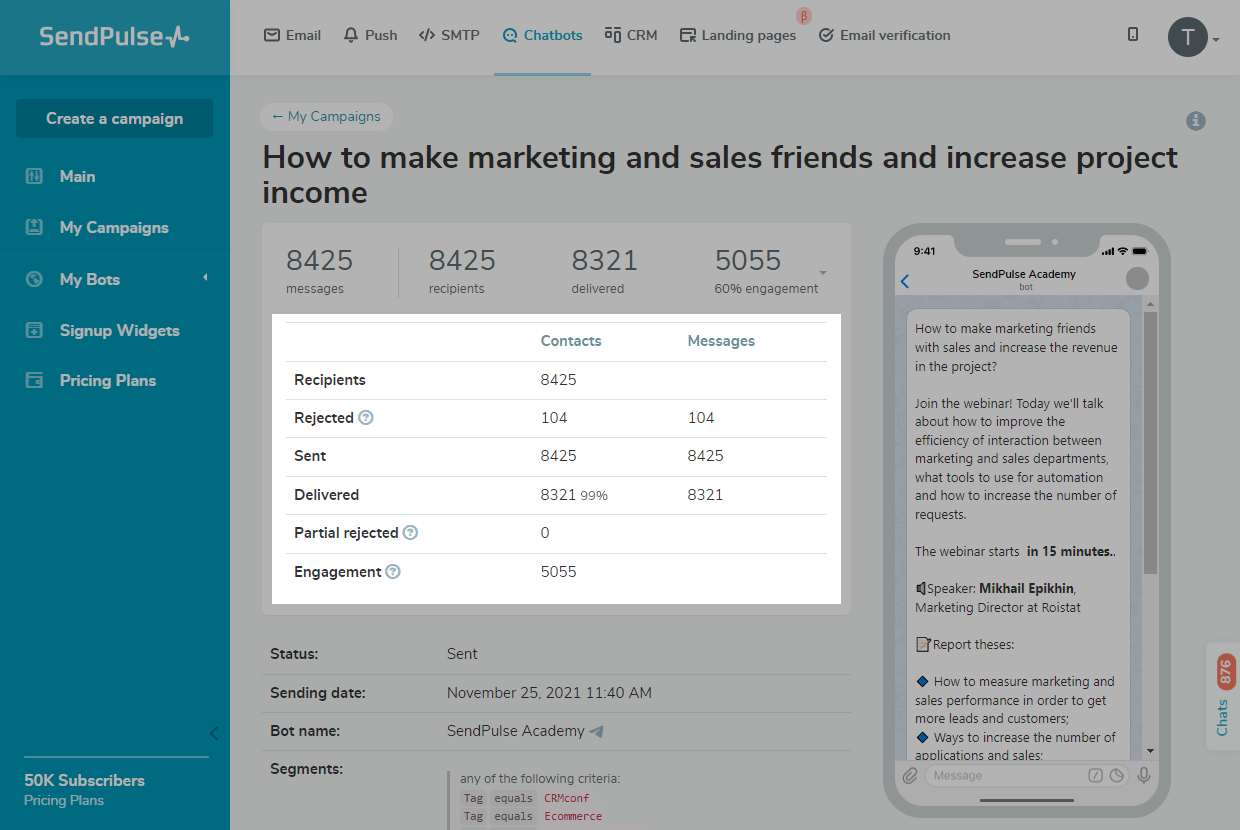
运动状态
你也可以check the status of your campaign. Campaigns can have the following statuses: "In Progress" (for new campaigns sent to recipients), "Scheduled,” "Cancelled,” and "Sent.”
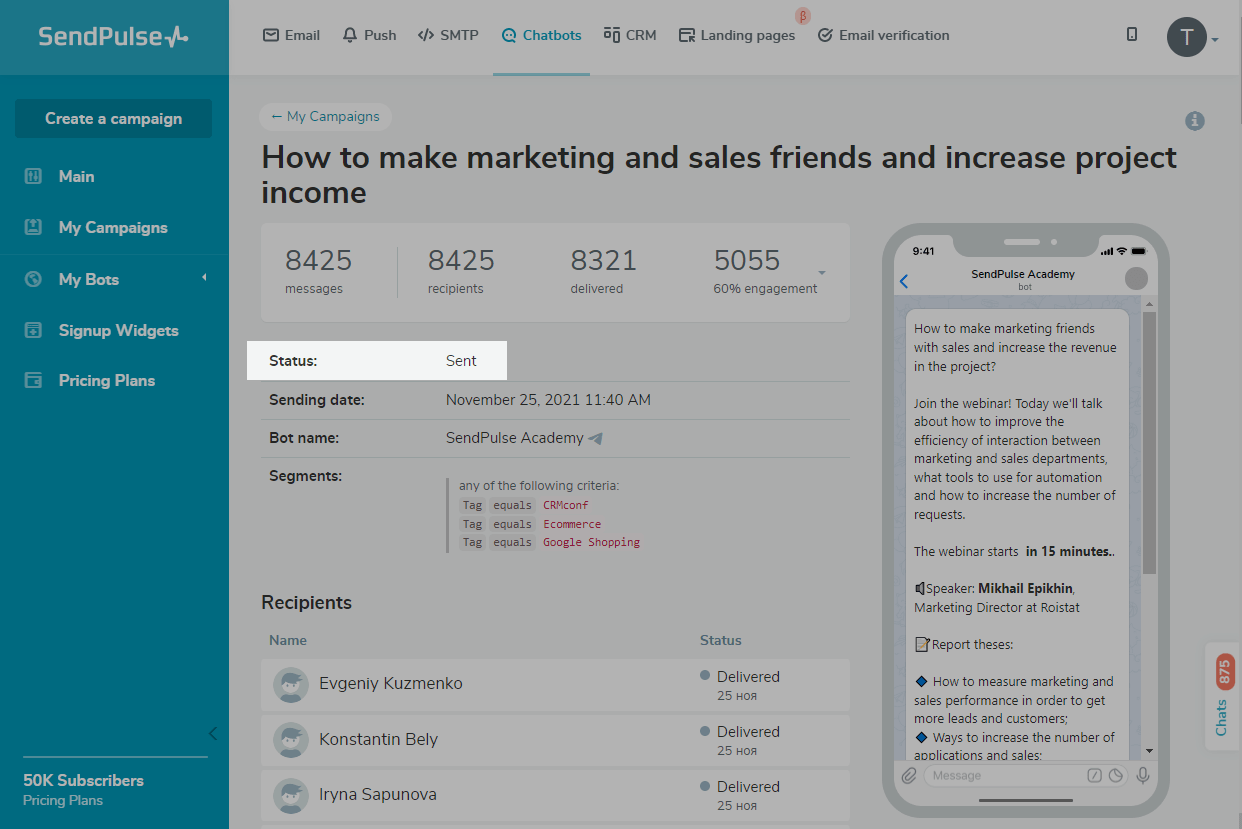
Campaign Recipients
你也可以check your statistics for each recipient separately, for instance, your sending status and the time when your campaign status was changed.
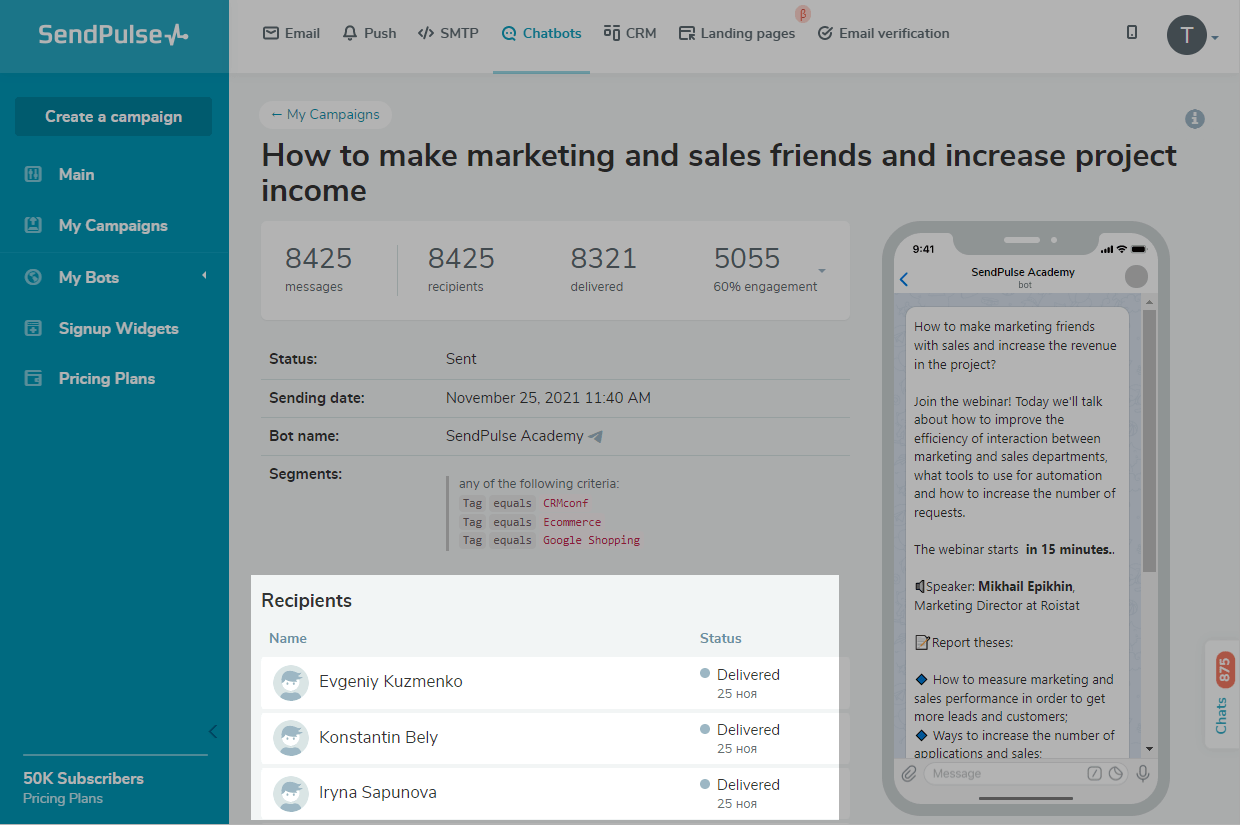
Recipients can have the following statuses:
Deliveredmeans that a recipient has received your message successfully but has not opened it yet.
Readmeans that a recipient has read your message.
Rejectedmeans that a recipient or a social network has rejected your message. Next to the "Rejected" status, there may be a more detailed explanation about the reason for a sending error. Most often messages are rejected because a message or chatbot is blocked by a subscriber or a social network itself.
Read also:Common Reasons Why Your Facebook Page Got Blocked
Clicksmeans that a recipient has clicked on your button link. It is displayed only on Telegram and Facebook. To enable tracking, go to "Bot Settings,” then to the "General" tab, and enable "Link Tracking.”
Last Updated:21.02.2023
Sign up with
Sign in with Facebook Sign in with Google